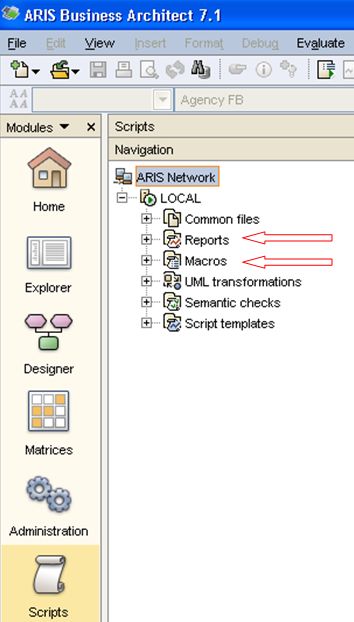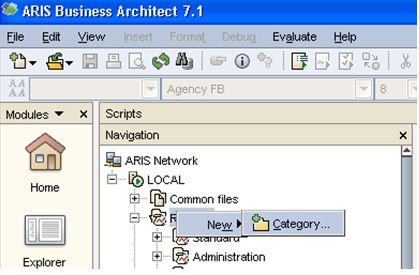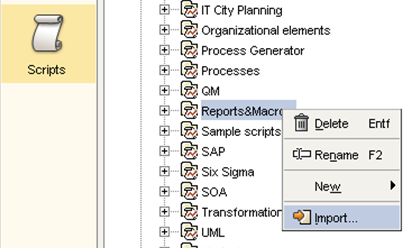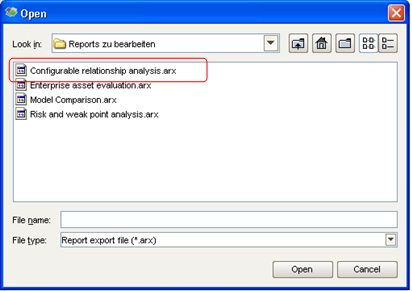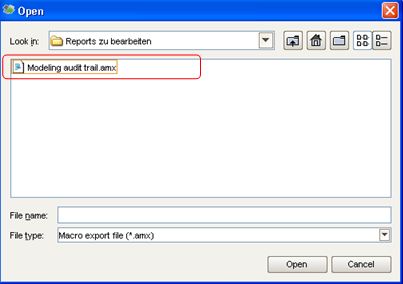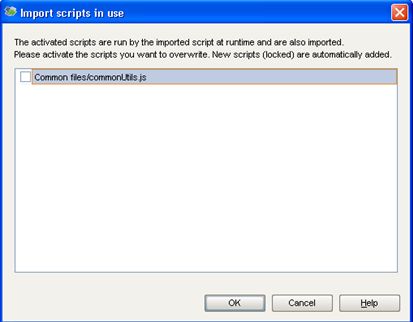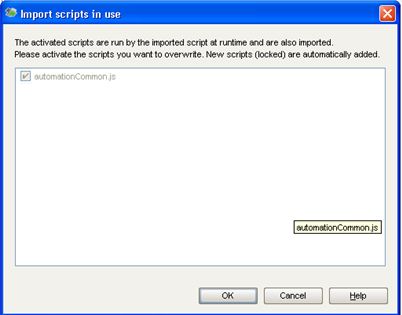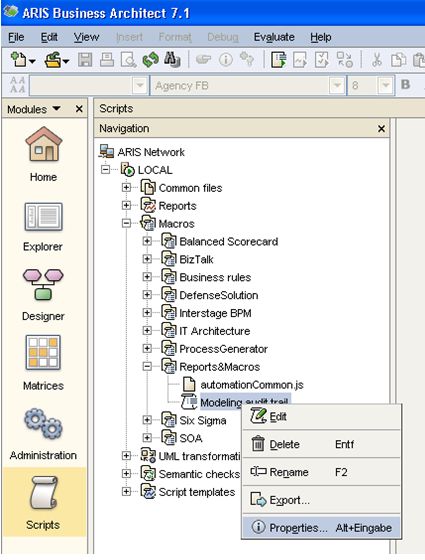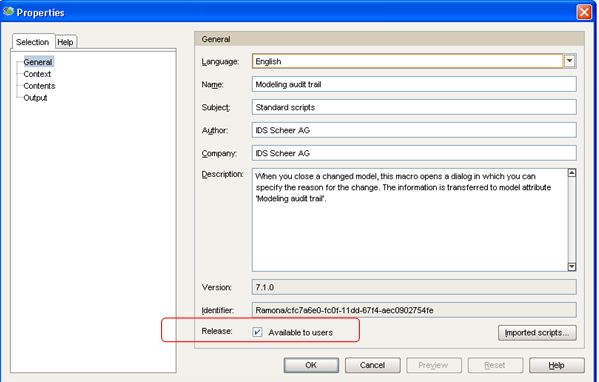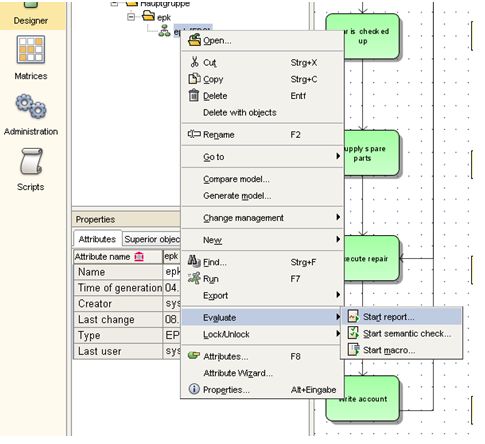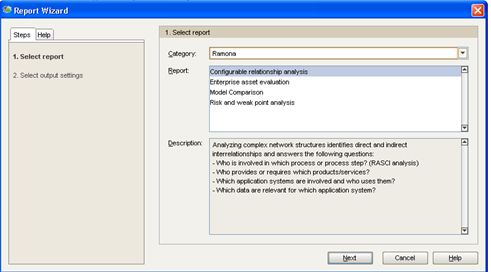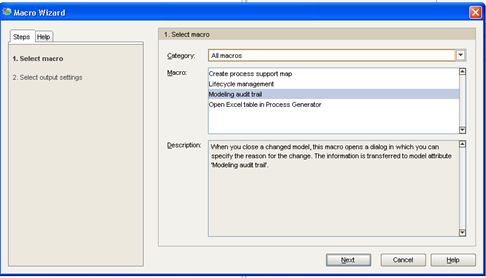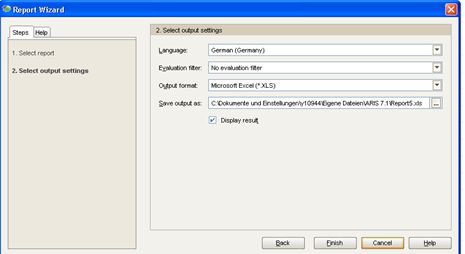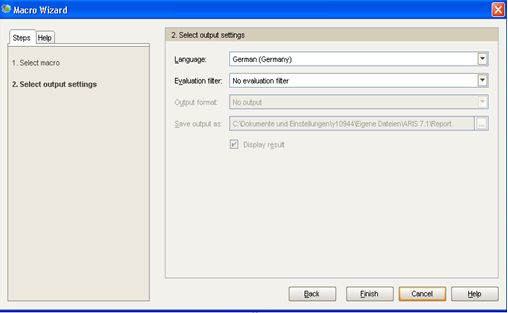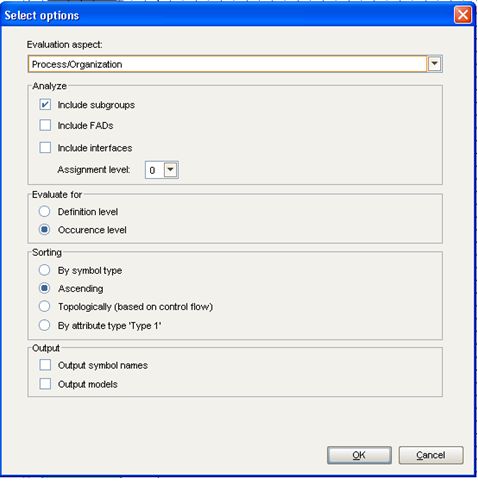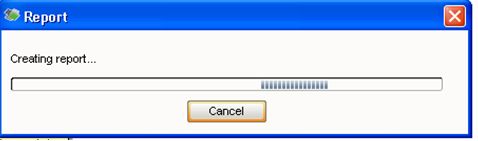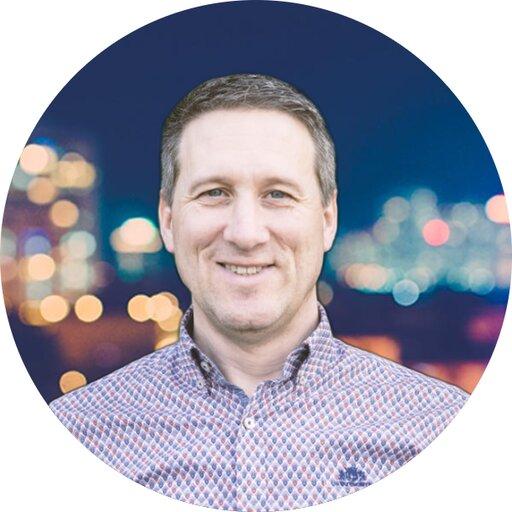You want to evaluate enterprise assets? Or you want to understand your structure of the enterprise? Do you know the risks and weak points of your enterprise? How can you compare models with each other? Do you have the complete overview which changes are made in your models?
These and other questions bother many managers. ARIS reports and macros could help by presenting the necessary data in a visual manner. Today, I want to show you how to maintain and setup ARIS reports and macros. In a later post, my colleagues and I will share with you some reports for business process analysis.
Report/ Macro download & setup
Before using a report/ macro, I have to import it. Make sure you got ARIS Business Architect installed, because you need the administration module to do the import. In case you only got ARIS Business Designer on your machine, you have to ask your ARIS administrator to install the report/ macro for you.
Before a report/ macro can be used, it must be made available in ARIS. The following screenshots show how to import a report/ macro step by step:
- In the module “Scripts”, I navigate to “Reports” or “Macros”.
- Then, I create a new category named “Reports&Macros” by choosing “New”-> “Category”. Categories are used to group similar reports/ macros. Categories are similar to folders on your harddisk.
- And I import there the needed ARIS report or macro.
- After, I choose the needed report, for example “Configurable relationship analysis. arx” or a needed macro such as “Modeling audit trail.amx”. An ARIS report file has always the file extension ARX and an ARIS macro has the file extension AMX.
After selecting the file to import, another dialog is shown. There are the „other” script files your macro/report might depend on. The dialog allows importing those required macros/reports. If those files already exist, you can deactivate the checkbox, otherwise you can’t deactivate it.
HINT: If the checkbox can be deactivated, you should do so to avoid overwriting an already existing file.
Afterwards, the import of the report/ macro is done. Now, the report/ macro can be used. However, before all users can use a macro, it must be activated for them. The following steps show how to activate an ARIS macro. This step is not needed for ARIS reports.
Activation of an ARIS macro
Before using a macro, I have to activate it:
- In the module “Scripts” I navigate to the category that I have created for the macro.
- I mark the macro and open the properties.
- I activate the checkbox “Available to users” and I confirm my selection by clicking the “OK” button.
Now, my ARIS report/ macro is ready for usage. The exact steps involved in executing an ARIS report/ macro depend on the analysis to be performed by the report/ macro. Still, there are many steps, which are common for all reports/ macros.
The following steps show, how to start a report or a macro:
- I open or select the model or object, which I want to evaluate. Basically, here I define the analysis context. The possible context to analyze depends on the report/ macro.
- Then I choose in the context menu the menu item “Evaluate”-> “Start report…
- Or “Start macro…”
- An assistant is shown.
- I select the needed report/ macro.
- Afterwards, I select the output settings such as language.
- I adjust the options if needed. If not, I just click “OK”. Of course the available options depend on the report/ macro executed. There are also many reports/ macros available, which do not provide any options at all.
- The report /macro is executed, which may take some time.
Finally, the results of the report/ macro are shown. Of course, this depends heavily on the ARIS report/ macro executed. Therefore, I can’t show you a screenshot now.
In the following weeks, my colleagues and I are going to share with you some ARIS reports and macros, which you can download for free. Here is already a list of the reports/ macros:
- Enterprise Asset Evaluation
- Configurable Network Analysis
- Risk & Weak Point Analysis
- Model Comparison
- Modeling the Audit Trail
Make sure to monitor ARIS Community to get notified as soon as those reports become available!
Hi Torsen,
I newly started using the ARIS tool, It would be a great help if you clear my below query.
By using the Evaluation Filter we can filter the content in the reports generated based on the scripts and publish it.
We have a site which is created to publish all the business process flows created in the ARIS server so that everyone from our organisation can view the process model through that site.
Now we have decided to have a standard script which can be used to generate the report for any new database models created. But when i create the report its available in the server but we want report generated to be available in the site as well.
Could you please provide your inputs on how to achive this.
Your help is highy appriciated.
Thanks,
Balaji
Hello Torsen
Thanks for all this useful sharing !!
I've started using macros, but in some case, for event-driven macro (i.e. Event=database opened) I receive a stop sign message "This macro can only run in ARIS Business Architect" while I am using ARIS Business Designer. Are there restrictions on the component capable of running the macro? Thanks.
Regards,