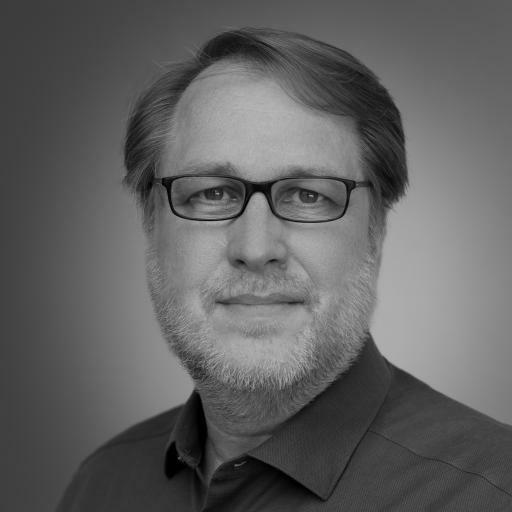....continued ....(in last article we talked about bulk import object, you can read article here)
In this article, we will demonstrate how objects and relationships can be created/imported in bulk.
Scenario:
In our fictitious organization let’s call it International Association for Modeling and Environment Protection (I know you guys will be sick of using same old company United Motor Group, I wonder where is this company), International Association for Modeling and Environment Protection has organizational structure as depicted below:
“Person1 Person2 Person3 works within Org1 as an employee”
...
Yes I know, it’s never wise to connect Person directly to Org Unit. Best practice for modeling Org Chart is to create Positions but here we do not care about this. We are making it simpler. We will also see what are so called "Best Practices in Modeling Organizational Chart".Now to proceed further, you need some pre-requisite information about objects/symbols type. This is where ARIS Method help comes handy(click here for relevant article). In the above scenarios underline names are object while bold is the relationship. If you have correctly filled the following table then you can import the objects and relationships at the click of a button
Table1
|
Object Name |
Symbol Type |
Object Type |
Object API# |
Symbol API# |
|
Person1 |
Internal Person |
Person |
46
|
2
|
|
Person2 |
Internal Person |
Person |
46
|
2
|
|
Person3 |
Internal Person |
Person |
46
|
2
|
|
Org1 |
Organizational Unit |
Organizational Unit |
46
|
2
|
Table2
|
Connection Source Object |
Connection Target Object |
Connection Active Type |
Connective Passive Name |
ARIS API# |
|
Person1 |
Org1 |
Belongs to |
Has an employee |
6
|
|
Person2 |
Org1 |
Belongs to |
Has an employee |
6
|
|
Person3 |
Org1 |
Belongs to |
Has an employee |
6
|
|
|
|
|
|
|
Now the remaining part is very easy, so easy that I am going to describe it in next article....
Just kidding. Hang on your job is almost complete, open your ARIS, Right Click on any folder, choose
Evaluate --> Start Report ---> Create Template for Data Import (report name)
This report will create a blank excel file, which you are supposed to fill. Open the excel file, there will be many sheets, leave the Model_structure and Model_Attribute sheet blank and fill the remaining sheets from the table above. Save your excel file.
Make a new folder, right click on the folder and choose
Evaluate --> Start Report ---> Import data in excel format (report name)
-
Choose display output result in word
-
When you have chance, click on No (to create assignment).....
-
.Point to the right excel file and let hope you receive this message in output word file :
|
Page |
Row/Column |
Error |
|
The import completed successfully. |
||
(if you received error then do message me, we will look into the problem)
Refresh your ARIS, click on the folder and you will see newly created object along with the relationship. You can test this, by creating new Organizational Chart and copy the newly created objects on it. Right click on Org Unit object and see the relationship and make all the relationship visible as shown below.
Do look for Part 3: The Things they do not teach you in ARIS Training Academy Series......
Creating objects using tables is one thing but with Organisation structure sooner or later you will need ... to synchronize ARIS database with external source to adapt changes.
An idea on how change management can be done in such case?
It could be even a bigger problem to find out what and where to change in organisation structure not to mention to get list of possible changes in models, which need to be changed accordingly.
It's not that difficult .....if you have proper enterprise change management process.....as explained below.....
For sake of simplicity, we are just interested in synchornizing Organization Structure of our fictitious organization (Org unit within Org unit within Org unit).
Problem Scenario:
Assuming Organizational Chart data is in your HR database, your are provided with an excel sheet or any other spreadsheet so as to model/visualize Organizational Chart in ARIS repository (Ideally it should be other way around, but who cares about ideal situation).
Excel sheet entry you received from HR:
Automatically Generated Chart:
(Change the values of the table discussed in article above as per the excel sheet and you will get this output:)
Change Management Process:
Apriori this fictitious Organization has/should setup some kind of Change Management Process (for entire organization).
1. Any change in renaming of any organizational unit / division should be through CRB (change request board). Assume CRB meeting held two days per week, they communicate it to your through a change request. After your approval changes took place and you can compare the Excel sheet generated from ARIS and from the excel sheet provided by HR (synchronization)
2. Any other change in the organizational structure shuffling/removal/addition or change of relationship, HR department is not responsible to inform but they should provide you with updated excel sheet without telling you anything about the changes.
These may be the possible set of events:
- Initially you are provided with excel sheet (Sheet1) and your ARIS repository is empty.
- You can use bulk object creation with relationship, using the Sheet1. Then you populate your ARIS, build all sort of models EPC.
- After some time, you receive another excel (Sheet2) from HR. You can programatically compare Sheet1 and Sheet2 using Excel macro to figure out the changes (addition of new department, removal, shuffling).
- For each of these changes, do the following:
|
Change Type |
Procedure |
Automation |
|
Addition of new Org Unit |
Add the org unit with relationship to its parent |
Possible |
|
Removal of org units |
Tricky |
Possible, you need to check whether to be removed unit is child/parent and update the chart accordingly. |
|
Shuffling of Org Unit |
Tricky |
Varies case to case, so many possibilities so it better be manual |
Hey Adnan,
I am interested in refreshing object connections in an ARIS DB and would like to talk to you about it. Please email me at jeffreyhays@comcast.net
thanks
Jeff
I think if we are talking about the "Change Management Process" there will be a logical way to publish a process diagram and see, how this diagram could, actually, help to understand complexity and various possibilities of such process. This diagram could show that some changes are not tricky, but impossible to manage.
As for reproducing the multiply comments I think it would be easy if you will try to work with Ariscommunity web site outside of the corporate network. This site takes enormous WEB traffic and every page is REALLY HEAVY page. You need to be very passionate to work with the site and do not hurry and wait for the site reaction.
Any attempt to replicate the "speed of the site slowness" while beeing inside corporate network will fail.
Hey Mr. Adnan,
I'm trying to use the import data in excel format for ARIS, but using events and functions rather person types. I tried to copying what you showed here, but I am getting a number of error messages.
I really need some help if you don't mind.
Thank you
Hey Mr. Adnan
I am trying to upload the connections using the attached excel. The source and target objects are already created in the database and available. When I uploaded I am getting this error
|
Page |
Row/Column |
Error |
|
Cxns |
2 / |
Source object 'K80 New Hire & Employee Maintenance' does not exist. |
|
The import completed successfully. |
||
The import Data does not recognize the already existing object.
I have attached the excel I am using to import.
/system/files/editor/files/Report12.xlsx
Any suggestions??
I am also having a problem with the " Import data in excel format" script. It seems that leaving the <> in causes errors.
I am having errors with only a simple spreadsheet trying to import 4 objects. Any tips would be appreciated.
Thanks,
MR
My errors are listed below:
Page
Row/Column
Error
Objects
1 / 1
Unable to assign object type 'Service type' to a type number.
Objects
2 / 1
Unable to assign object type 'Service type' to a type number.
Objects
3 / 1
Unable to assign object type 'Service type' to a type number.
Objects
4 / 1
Unable to assign object type 'Service type' to a type number.
The import completed successfully.

.JPG)
.JPG)

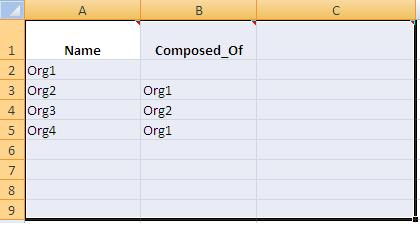
.JPG)