In the past weeks, more and more discussions are taking place on ARIS Community. It was a little bit challenging to stay up to date with what is going on. People requested to get notified on updates for posts they are interested in. This is now possible with email notifications. This feature is only available to registered members of ARIS Community and not for anonymous users.
Notification types
Notifications are possible for different items. For example, you can subscribe to:
- all posts and comments in a group
- all posts of a certain type (e.g. events, polls, articles, ARIS Express models) in a group
- all comments of a single post
The sections below describe how to activate the different notification types. At the end of this article, you will also find details about general notification settings.
Group subscriptions
Subscribing to content of a group is done as follows:
- Make sure you are currently logged in to ARIS Community.
- Go to the group page you want to subscribe to.
- You will now see on the left side a set of checkboxes to control your subscription settings of the specified group.
- Enable all checkboxes if you want to get notified about all posts in this group. You can also just subscribe to some content types by only activating the belonging checkboxes.
- After selecting the checkboxes, click the “Update” button to save your subscription settings.
Unsubscribing from content of a specific group is done in the same manner. The only difference is that you unselect the checkboxes instead of activating them. You also have to confirm this change by clicking the “Update” button.
Post subscriptions
Sometimes, you might just want to follow a certain discussion without subscribing to all updates of the group. Therefore, you can subscribe to a single post, too. You will get notified by email every time a comment is added.
Subscribing to a single post is done as follows:
- Make sure you are currently logged in to ARIS Community.
- Open the post so that you can read the complete post and all comments below (if any).
- In the head row of the post, you will notice some icons.

- You have to click the green icon to monitor the post.

- The page will reload and the icon is changed into a red one.
Unsubscribing from a single post is done as follows:
- Make sure you are currently logged in to ARIS Community.
- Open the post so that you can read the complete post and all comments below (if any).
- In the head row of the post, you will notice some icons.
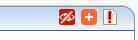
- You have to click the red icon to unsubscribe from the post.

- The page will reload and the icon is changed into a green one.
Managing your subscriptions
 You can review your current subscriptions in your user profile. This is done as follows:
You can review your current subscriptions in your user profile. This is done as follows:
- Make sure you are currently logged in to ARIS Community.
- On the right side, there is a box called “Navigation”. There, click the “Manage Subscriptions” link.
- This opens the subscription section of your user profile. To view and manage your existing subscriptions, click the link “Administer your subscriptions”.
The dialog allows you to delete subscriptions, change the notification send interval, etc. You can also filter your subscriptions, for example only showing inactive subscriptions.
It is also possible to apply a certain change (such as changing the send interval) to several subscriptions at the same time. You have to first select the subscriptions and then choose the intended action from the “Update options” box. To finally apply the action to all selected subscriptions, click the “Update” button.
Notification settings
 When you create a new subscription, some default values such as the send interval get applied. You can change those settings in your user profile. This is done as follows:
When you create a new subscription, some default values such as the send interval get applied. You can change those settings in your user profile. This is done as follows:
- Make sure you are currently logged in to ARIS Community.
- On the right side, there is a box called “Navigation”. There, click the “Manage Subscriptions” link.
- This opens the subscription section of your user profile. To edit your notification settings, click the link “Edit your notification settings” and scroll to the bottom of the page appearing.
The notification settings look as follows:
After changing the settings, you have to click the “Save” button. The settings are applied to any new subscriptions created, but they are not altering already existing settings. The settings have the following meaning:
Default send interval: You can select when an email notification should be send to you. “Immediately” will send a single email for every notification. All other intervals will group together the notifications and send only one email for the given interval.
Autosubscribing: You can control with this checkbox if you want to subscribe to every post you create or comment on. Per default, this is turned on. ARIS Community members decided in a voting for this default value.
Automatically enable notifications for any group that I join: Similar to autosubscribing, you will be subscribed automatically to all posts of a group you join.








Joerg Klueckmann on
Hi,
very helpful features. Thanks for helping the community develop...
Joerg