....continued ....(in last article we talked about bulk import object, you can read article here)
In this article, we will demonstrate how objects and relationships can be created/imported in bulk.
Scenario:
In our fictitious organization let’s call it International Association for Modeling and Environment Protection (I know you guys will be sick of using same old company United Motor Group, I wonder where is this company), International Association for Modeling and Environment Protection has organizational structure as depicted below:
“Person1 Person2 Person3 works within Org1 as an employee”
...
Yes I know, it’s never wise to connect Person directly to Org Unit. Best practice for modeling Org Chart is to create Positions but here we do not care about this. We are making it simpler. We will also see what are so called "Best Practices in Modeling Organizational Chart".Now to proceed further, you need some pre-requisite information about objects/symbols type. This is where ARIS Method help comes handy(click here for relevant article). In the above scenarios underline names are object while bold is the relationship. If you have correctly filled the following table then you can import the objects and relationships at the click of a button
Table1
|
Object Name |
Symbol Type |
Object Type |
Object API# |
Symbol API# |
|
Person1 |
Internal Person |
Person |
46
|
2
|
|
Person2 |
Internal Person |
Person |
46
|
2
|
|
Person3 |
Internal Person |
Person |
46
|
2
|
|
Org1 |
Organizational Unit |
Organizational Unit |
46
|
2
|
Table2
|
Connection Source Object |
Connection Target Object |
Connection Active Type |
Connective Passive Name |
ARIS API# |
|
Person1 |
Org1 |
Belongs to |
Has an employee |
6
|
|
Person2 |
Org1 |
Belongs to |
Has an employee |
6
|
|
Person3 |
Org1 |
Belongs to |
Has an employee |
6
|
|
|
|
|
|
|
Now the remaining part is very easy, so easy that I am going to describe it in next article....
Just kidding. Hang on your job is almost complete, open your ARIS, Right Click on any folder, choose
Evaluate --> Start Report ---> Create Template for Data Import (report name)
This report will create a blank excel file, which you are supposed to fill. Open the excel file, there will be many sheets, leave the Model_structure and Model_Attribute sheet blank and fill the remaining sheets from the table above. Save your excel file.
Make a new folder, right click on the folder and choose
Evaluate --> Start Report ---> Import data in excel format (report name)
-
Choose display output result in word
-
When you have chance, click on No (to create assignment).....
-
.Point to the right excel file and let hope you receive this message in output word file :
|
Page |
Row/Column |
Error |
|
The import completed successfully. |
||
(if you received error then do message me, we will look into the problem)
Refresh your ARIS, click on the folder and you will see newly created object along with the relationship. You can test this, by creating new Organizational Chart and copy the newly created objects on it. Right click on Org Unit object and see the relationship and make all the relationship visible as shown below.
Do look for Part 3: The Things they do not teach you in ARIS Training Academy Series......


.JPG)
.JPG)
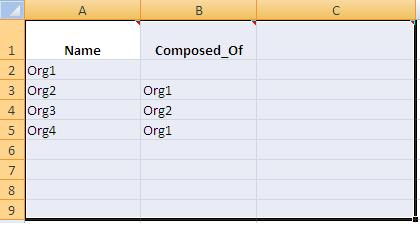
.JPG)





Sergei Real-Picture on
Creating objects using tables is one thing but with Organisation structure sooner or later you will need ... to synchronize ARIS database with external source to adapt changes.
An idea on how change management can be done in such case?
It could be even a bigger problem to find out what and where to change in organisation structure not to mention to get list of possible changes in models, which need to be changed accordingly.