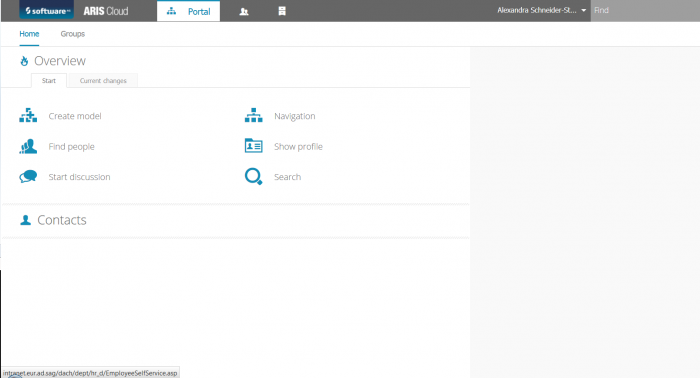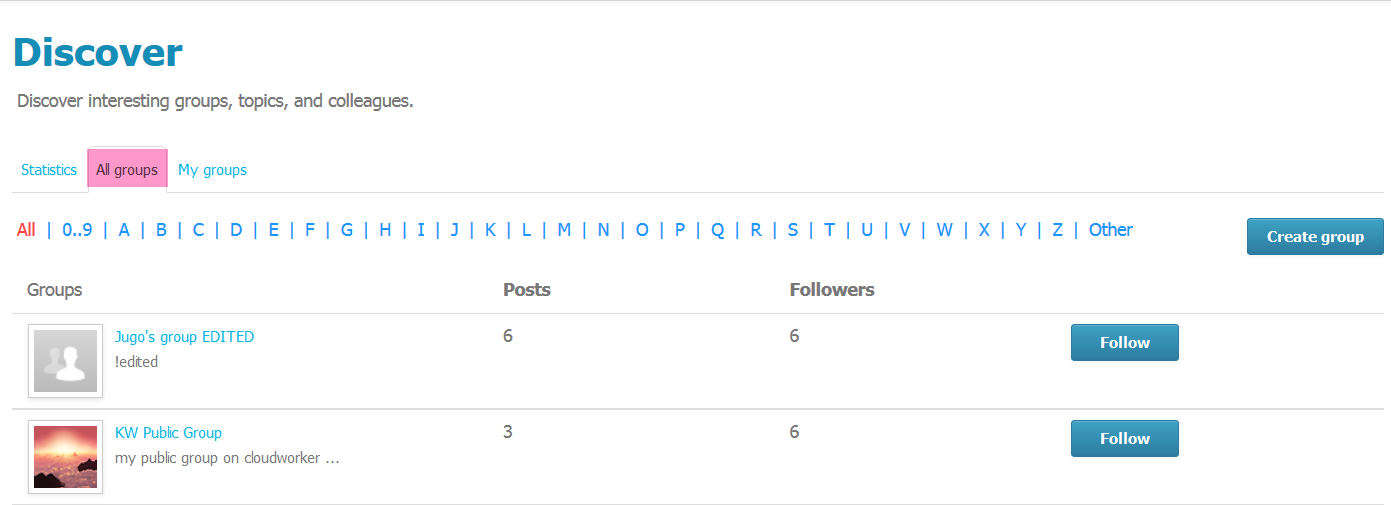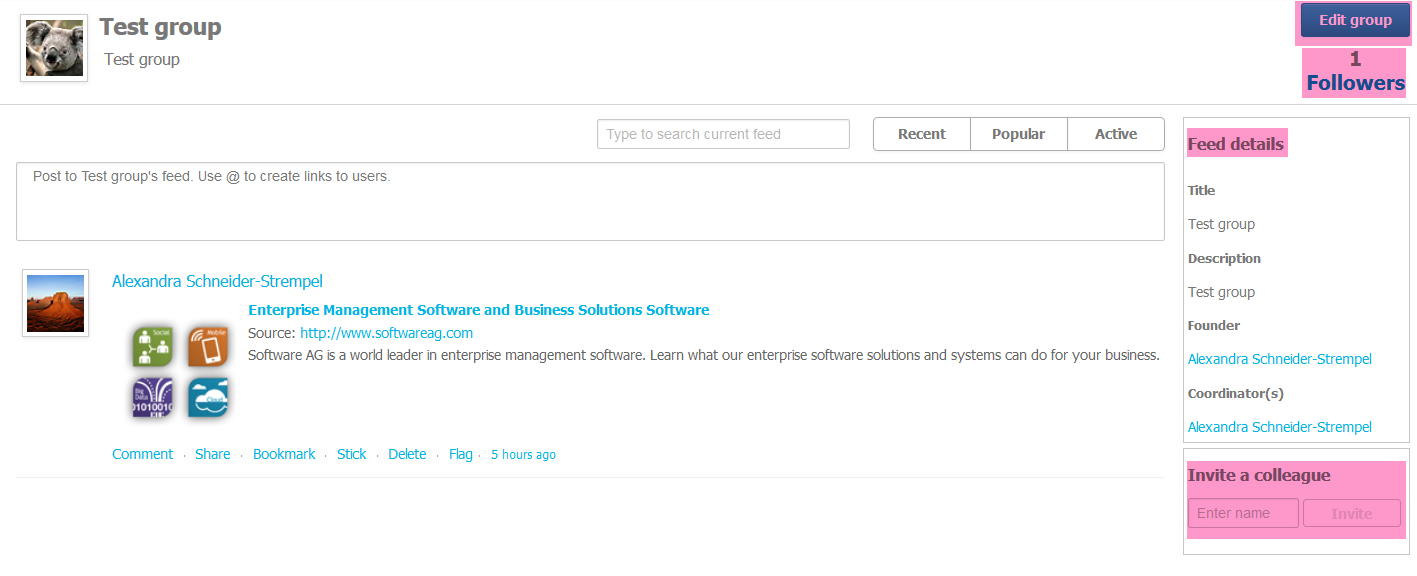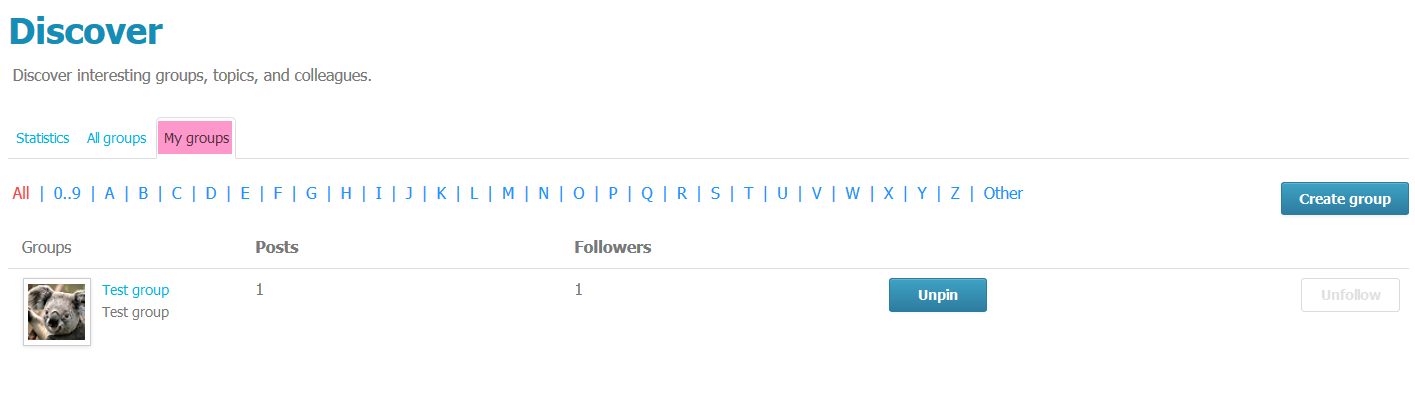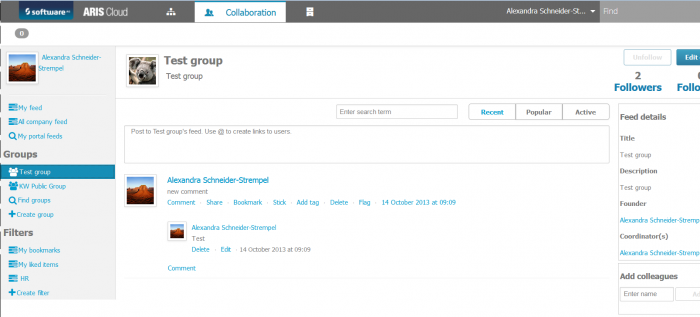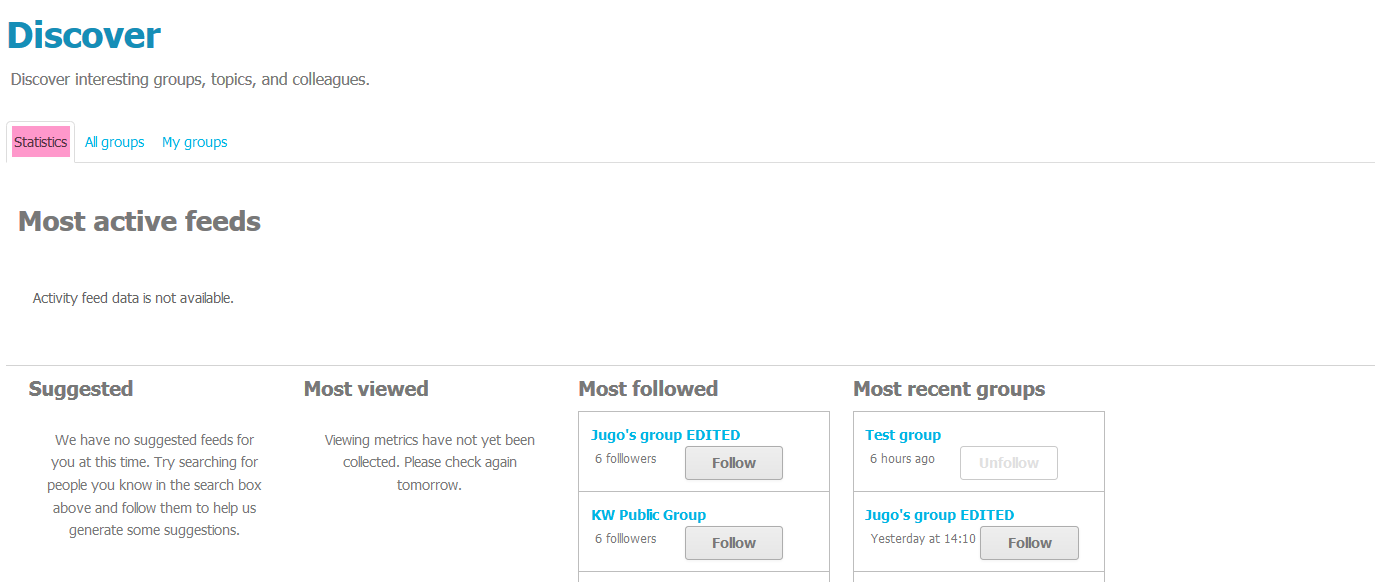In this tutorial, we will show you how to become familiar with the feed groups in ARIS Cloud.
Open ariscloud.com in your browser, select ‘My ARIS cloud’, and log in with your personal login data to open your project room and click ‘launch’ to open the product:
Step I: Select the Collaboration tab in the page header.This will bring you to the overview page.
Step II: Click on ‘Find groups’ in the navigation bar on the left side:
‘Find groups’ provides you with an overview of all interesting groups in ARIS Cloud and is broken down into three areas:
- All groups
- My groups
- Statistics
In the ‘All groups’ area, you can find all existing group:
Please note: You can filter the list of groups by clicking on ‘0…9’, on one of the letters in the alphabet or on ‘Other’. This will display only groups which start with a number, the selected letter or a special character.
By clicking on a group name, a detailed view of the according group (e.g. ‘Test group’) is opened:
This overview page contains all information concerning the selected group and offers several options. You will find information about the (group) feeds, the (group) follower and the group details. Furthermore, you can search for a specific feed:
Or you can invite a colleague to join the group. As the group founder, you can edit the selected group by clicking on ‘Edit group’.
My groups’ is an overview of all groups you created and all groups you follow:
On the navigation bar on the left side, you can also find an overview of all your groups:
The ‘Statistics’ area contains all information about the most active feeds in the community, your suggested feeds, the most viewed feeds, the most followed and recent groups:
Now that you know how to discover existing feed groups in ARIS Cloud, the next tutorial will show you how to create a new feed group yourself.