Today I want to say a few words about how to use the "Query" functionality. It is not a new feature, but it is a great functionality to analyze the data in ARIS, and I would like to share it with you.
By running queries you can easily illustrate the complex relationships between database items in a graphic. In other words, queries enable you to visualize all relationships that exist in a database with just a few mouse clicks.
To create a new query, you have to follow these steps:
- Click
 New >
New >  Query. The Query Wizard opens.
Query. The Query Wizard opens. - Select the database for which you want to define the query.
- Log in, if required.
- The Query 1 tab opens.
- Click
 Query in the bar panel if the bar is not activated yet.
Query in the bar panel if the bar is not activated yet. - In the Start box enter the name of the item you want to start a query for. This can be for example, a group, model or object.
- Click on a successor or bullet in the list.
- Add any number of steps or already existing queries to this query. All items are represented graphically on the Definition tab.
- Click
 Start query on the Query tab bar.
Start query on the Query tab bar. - Enter for example, the name of the model or click an entry in the list of suggestions. The query is started. Objects are represented as ARIS default objects.
- Select the layout for displaying the result. This layout will be used as standard to display the result for all queries you run in the future.
- Save the query, and if you wish that other people can use it as well, publish it to everybody.
You can start public queries for every database of a tenant.
Besides showing them in a graphic, query results can also be displayed as a table and saved as spreadsheet models:
Furthermore, if you want to enable automatic calculations in your table output, you can define a table output template based on the query. Once such a template is created and saved, queries can be started that deliver full table overviews, for instance with ready calculation of values.
I will publish some query examples for Customer Experience Management shortly. In these posts I will explain in more detail how you can define and use queries, and what additional use cases you can serve with queries.


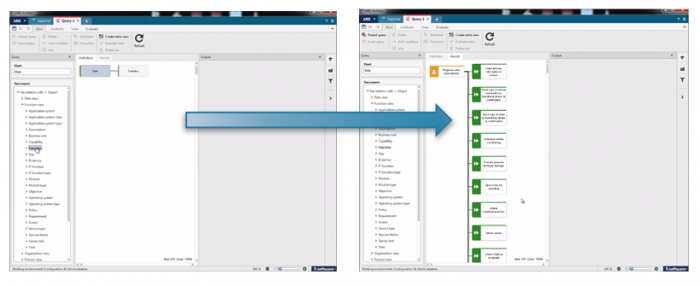
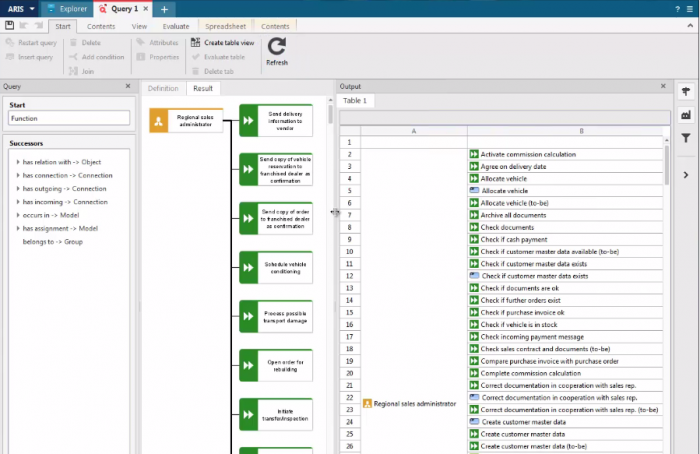


Etienne Venter on
Is the Query functionality also available in ARIS Designer, or only in ARIS Architect?