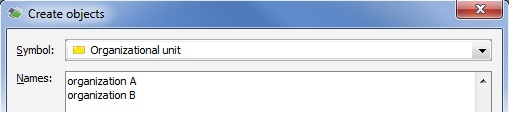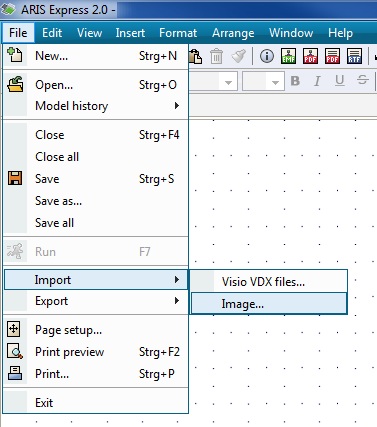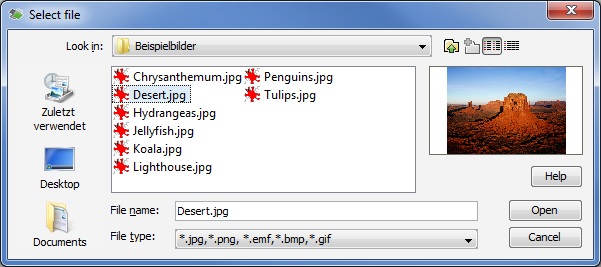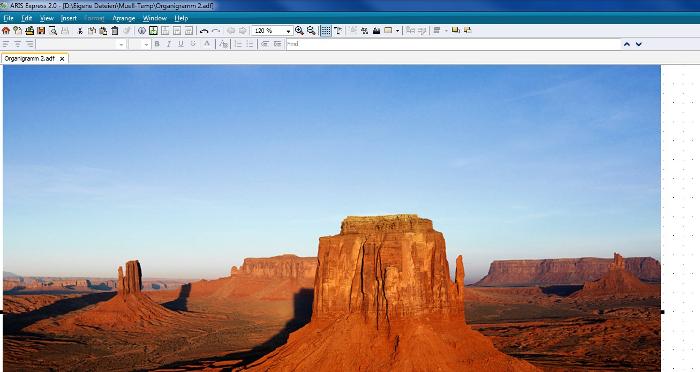I like to share with you how we extended the clipboard support in the latest ARIS version. You can now paste text directly from the clipboard into an ARIS model as new objects or as free-form text. You can also paste graphics/pictures, which are in your clipboard, directly into your ARIS model.
Copy Text from Clipboard
You can now copy text of an external document via the clipboard into an ARIS model by choosing the default "Paste" menu entry (toolbar or popup-menu) or pressing "Ctrl+V". A dialog is shown, where you can choose the type of the new objects and where you can also edit the text. The pasted text is used for the names of the new objects:
Each line-break or tabulator-marker indicates a new object. All new objects will be of the same type. For each new element, a new occurrence and a new object definition is created. After closing the dialog with "OK", the new objects can be placed.
You can also paste the text from the clipboard as free-form text into your ARIS model by selecting the menu-entry "Paste as Free-form text":
If you have formatted text in your clipboard (bold, italic, ...), the formatting will be lost if you paste the text as new object(s) into an ARIS model, but the formatting will be kept if you paste the text as free-form text.
Copy graphics from Clipboard
If you have a graphic in your clipboard, the picture will be inserted directly into an ARIS model by choosing the "Paste" menu entry or by pressing "Ctrl-V". You can put graphics into an ARIS model not only via the clipboard, but also by importing the image from a file. This is described in the following section.
Import pictures into an ARIS model
You can insert pictures into an ARIS model by the "File->Import->Image" menu entry:
After you have selected this menu entry, a file-chooser dialog is shown:
In this dialog, you can select the image from your file-system. You can filter the files by type (png, jpg, bmp, gif and emf types are supported) and you can see a preview of your picture (no preview for bmp-files).
If you finish the dialog with "OK", the new image in inserted in your ARIS model:
Note: This article describe a feature introduced or extended with ARIS Platform 7.1 Service Release 5. See this post for links to similar articles.