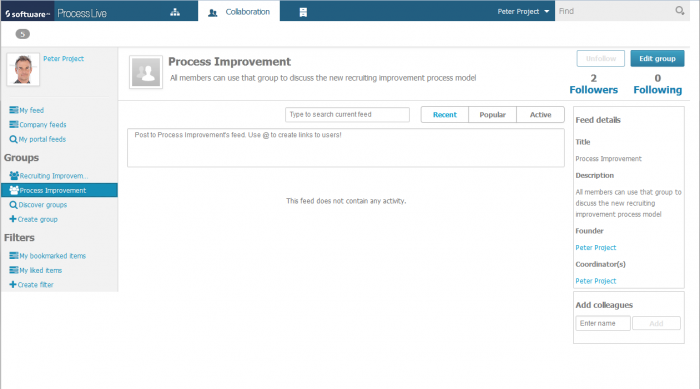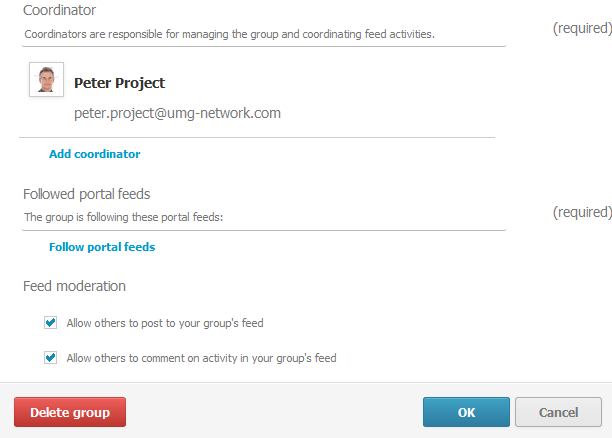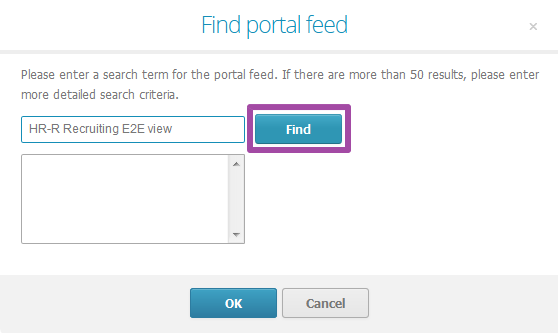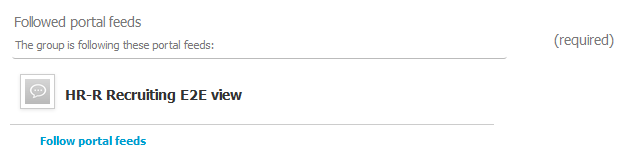This is the last post of my blog post series about the new features in Process Live 9.6 and today I will demonstrate how you can use the new collaboration feature in Process Live.
With Process Live 9.6, you have the opportunity to assign multiple items from the portal (such as, business processes, requirements models, IT system charts) to a collaboration group in order to automatically follow them as a group member.
To assign items you have to be the administrator of the group. In the following example I’m logged in as Peter Project and have already created a “Process Improvement” group. If you want to know how to create a group you can find a detailed description here:
To add an item to the group, I click “Edit group”, scroll down to the bottom of the page, and select “Follow portal feeds”.
Enter a search term for the portal feed and click “Find”.
Select the process you are looking for and confirm the selection.
The selected process is now displayed in the list. Click “OK” to confirm.
Click “OK” to confirm.
You now see that all comments that are posted on the HR-R Recruiting E2E view are automatically added to the group. All group members can see the comments and are automatically following the item assigned.
To see all followed elements in a group, click the “Following” icon:
That was the last post of my blog post series. I hope my posts have provided you with a good overview of the most important highlights of Process Live 9.6.
See you soon, when we will check out Process Live 9.7 :)
Marie