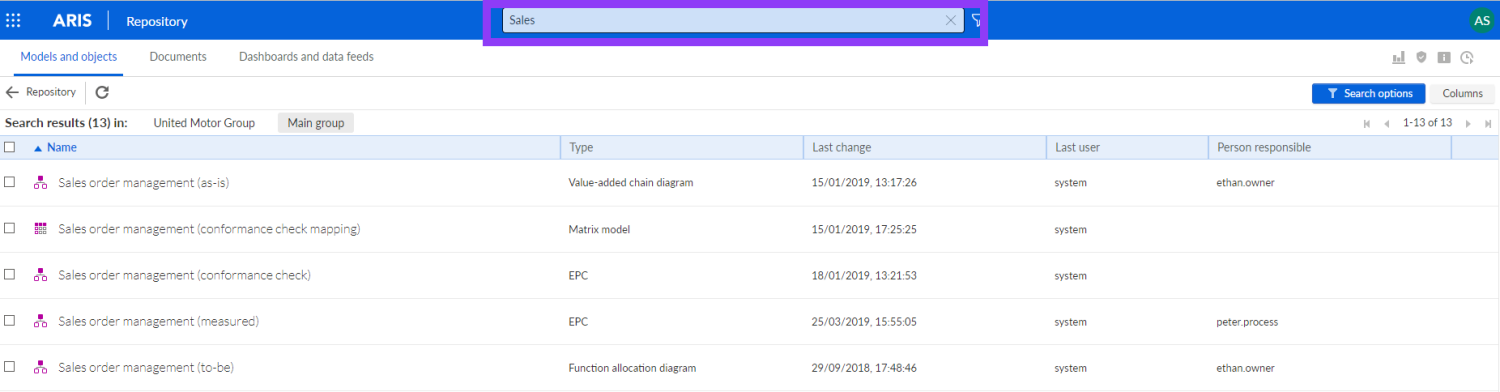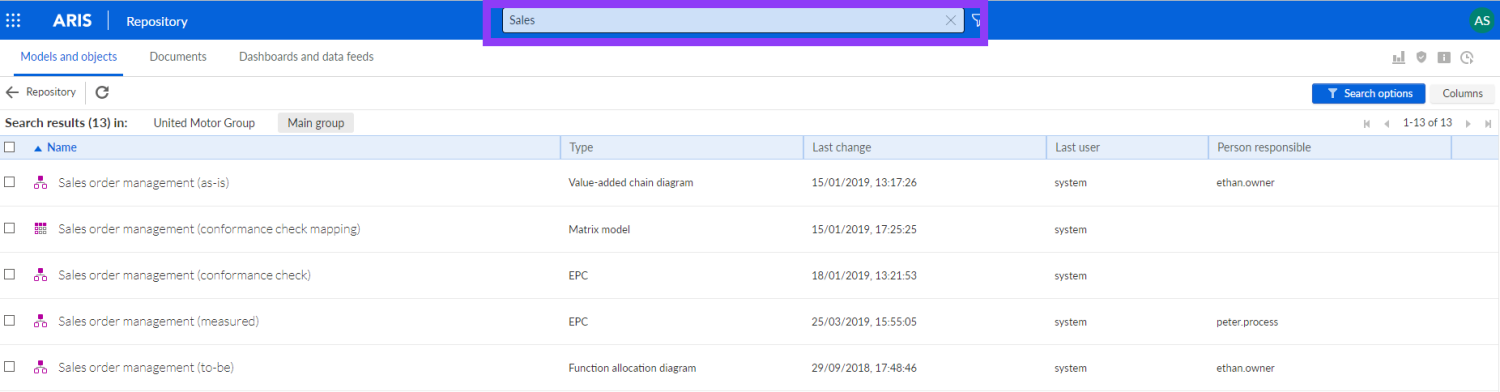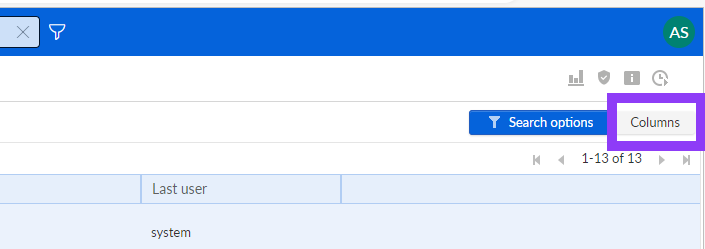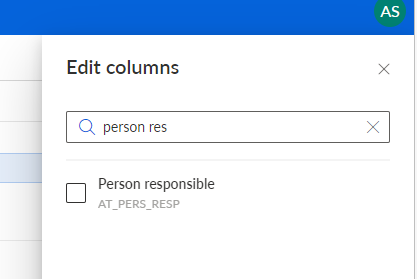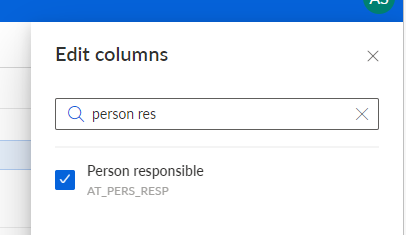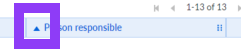Do you sometimes wish you could better filter or navigate through the search results in ARIS to find the information you're looking for even faster? Then you should read on now, because one of the new features in ARIS 10 SR22 could be very interesting for you ;).
The new release comes with two improvements in the search area. On the one hand, the search in the ARIS repository has been simplified and optimized and on the other hand, the search functionality in the ARIS portal.
In this post I would like to describe or show you the improvements of the search in the ARIS repository.. (If you are more interested in the improvements of the ARIS portal – Click here)
The first steps should still seem familiar to you. You enter a search term, confirm with return and all results will be listed.
What's new with the new release is that you can click the Columns button to configure which columns you want to see in the search result.
In the panel that has opened, you can see the attributes that are currently visible as columns in the search result. Below you can see a list of attributes that can be added as columns.
Make your individual choice and confirm it by clicking on apply.
In my example I want to add a column showing the person responsible information and want to remove the column Last user. To do so I can enter either search the name “Person responsible” or the attribute identifier “AT_PERS_RESP”.
Deleting a column works exactly the same way. Search for the title of the column and then remove the checkmark and confirm the selection.
If your screen resolution is too small you can adapt the column wide by clicking on the vertical separator in between the column headings and dragging the separator into the desired direction.
To reorder individual columns, hover over the column name. You will get a tooltip showing the attribute identifier and 6 dots in the upper right corner of the column header. Click on the column header and drag the column to the desired destination and drop it.
To change the sorting of a column, you can click on the small arrow to the left of the name.
And that’s it.
I hope this example has shown you how easy it is now to search the ARIS repository with the new release. If you would like to see this new feature in action click here.
Have I caught your interest in the new release? Then you can find more information about the highlights in the upcoming release webinar or in the ARIS release overview post.