1 - What is SmartDesign and why should I use it?
SmartDesign is a table based modeling tool. It means that you can capture your process fast and in an easy way. It is faster, because you don’t need to bother with layout of objects and with connections. SmartDesign will care about that for you. SmartDesign uses a table with a fast and intuitive navigation. You only need to put your hands on the keyboard and start typing. You can easily create new structures or edit existing structures. It works out of the box, but you can also customize it to your needs. Watch the video below to get an idea what SmartDesign is all about.
2 - What kind of processes I can capture with SmartDesign?
With SmartDesign you can easily model hierarchical structures and flow structures. It means that each process that can be described as a sequence of objects or as tree of objects can be captured with SmartDesign.
3 - Can I edit complex process flows in SmartDesign?
You can edit complex process flows with splits and joins part by part. Just select an object in a part you want to edit and invoke SmartDesign. SmartDesign will analyze your model and allow editing immediately. You can also add objects to end or beginning of edited part and SmartDesign will care that connections to the gateways will be reconnected to new beginning or end. The part you are currently editing is shown in ordinary colors, but all other parts of the model are grayed out.
4 - How does it work?
Each time you insert a new object in some column, a new object plus belonging connections are created and the whole structure is automatically layouted. You can also move existing objects in structure and SmartDesign will handle positions and also connections. It is very useful specially when you are editing hierarchical structures like organizational charts.
Supported object types and connections for columns are defined in a SmartDesign profile. SmartDesign profiles are model type related. SmartDesign is shipped with predefined profiles that you can use out of the box. You can also define your own SmartDesign profiles and extend your SmartDesign.
5 - How can I configure my own SmartDesign profile?
Configuration of a new SmartDesign profile is easy. You need to model sample structure that will contain all objects and connections that you want to have in your SmartDesign profile. Now, just select the structure and start the wizard.
The wizard has only four pages and it automatically creates columns. You can accept these “generated” columns or customize them. Each SmartDesign must have at least one column. The wizard also automatically determines what kind of structure it is: Hierarchy or Flow. You can define more than one SmartDesign profile per model type.
6 - How can I manage and maintain my SmartDesign profiles?
You can find a list of all SmartDesign profiles in a dedicated option page. You can remove existing SmartDesign profiles or edit them. You can change names of columns and also adjust order of columns. All names can be maintained in all installed languages.
7 - How can I customize SmartDesign dialog?
The SmartDesign table is customizable. You can adjust column sizes and also hide/show whole columns for better usability.
You can create one big SmartDesign profile and then hide/show columns according to your current needs. You can also adjust size and position of the dialog. SmartDesign remembers last settings for each SmartDesign profile.
8 - Can I reuse existing objects in SmartDesign?
When you edit a cell in SmartDesign table, then there is the well known button with three dots. It allows you to pick already existing object from database instead of creating a new one.
9 - Tips & Tricks
- Watch toolbar in SmartDesign dialog. It will tell you what you can do with edited cell. Tooltips also show keyboard shortcuts.
- Use Tab and Shift + Tab for faster navigation between columns.
- Don’t be afraid to close dialog, you will not lose changes in edited cell. Dialog can be closed also with double Esc.
- Define your own SmartDesign profiles, because you know how your models should look like.
10 - Conclusions
SmartDesign is a great feature for everyone who likes his keyboard and wants to capture his processes as fast as possible. It is also very innovative and intuitive. I like it and I recommend it to you.
Note: This article describe a feature introduced or extended with ARIS Platform 7.1 Service Release 5. See this post for links to similar articles.








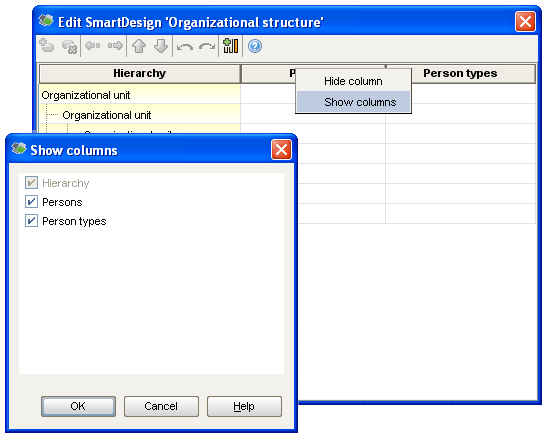




Stefan Geis on
Michal,
I am sure that you know what you refer to with
"You can find a list of all SmartDesign profiles in a dedicated option page."
Unfortunately, not me.
There are additional places where your otherwise excellent documentation can improve further if you guide your readers where to call which function. E.g. you remain rather quiet about the way(s) how to call the smart design dialog.
And: It is good to have a note that specifies the corresponding version of ARIS. As this is a prerequisite, I would place this in the beginning of the text. In case I would not have SR 5 installed already, I would also appreciate the download link...
hth,
Stefan