At the ARIS User Day we handed out USB sticks with a setup for installing ARIS MashZone beta1. The installation is very simple - just click it through.
System requirements: Windows operating system (XP or Vista), an internet browser (IE7 or higher, Firefox 3, Chrome, Safari) with Flash Player 10 plug-in.
The Flash Player can be downloaded via the Adobe website (www.adobe.com). Flash Player versions 9 or older will not work.
Step by step
First, of course, you have to insert the USB stick into your computer. If the Windows AutoRun feature is disabled on your machine, you have to open the Windows explorer and look for a new device.
Open this new device and start AutoRun.exe. On the welcome screen you can access some video tutorials, which are also copied on the stick.
1) To start the installation, click on the first button.
2) After the setup is initialized, click 'Next' on the welcome screen.
3) Next, accept the license terms. Of course, this is a beta version and so any liabilities or guaranties or whatever else are excluded.
4) Select the installation mode default. Nevertheless, you can choose the installation directory in the default mode.
5) Choose the installation directory, you want. MashZone will install files only into the given folder and its subfolders.
6) If you want to include data from an external URL (internet) into your MashApps and if your computer is behind a firewall, you have to configure proxy settings. The setup will automatically determine the default settings from your Internet Explorer. The proxy settings can also be changed later through the MashZone administration.
7) Finally, select the program group for your Windows Start menü.
8) Finish your setup.
9) The MashZone server is installed as a Windows service which is also directly started. To shut down the MashZone server, use Windows Start icon» Programs » ARIS MashZone » ARIS MashZone - stop server. In the same program group, you will also find shortcuts to start the MashZone server again (e.g. after a reboot of your machine).
To access MashZone you can click on the Start MashZone button. This will open a new browser window or tab. I would recommend to save this URL as a browser favorite.
The URL normally looks like http://yourcomputername:16360/mashzone. You can use this URL also to access MashZone from a different computer. E.g. you can send the URL to a colleagues for sharing your MashApps or let him create his MashApps himself.


.png)





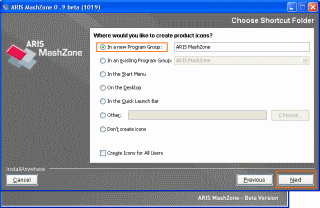

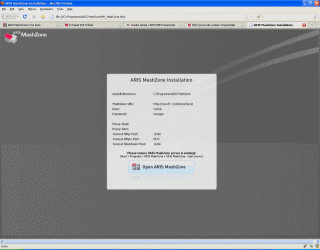

Christoph Lorenz on
Hello Markus
Is it possible to get the installation files for Mashzone Beta without the USB Stick?
regards
Christoph