ARIS 10.0 SR27 marks a significant step forward in process design innovation. With this release, the ARIS AI Companion is now available to all our customers, establishing itself as a permanent fixture in the ARIS ecosystem. In a previous blog post, we explored how SharePoint pages containing work instructions can be seamlessly translated into structured process models.
In today’s post, we’ll explore another powerful application of the Companion that is designed to simplify your work as a process designer. We will also unveil some exciting new enhancements aimed at enriching your experience.
Let’s start by describing the enhancements. The Companion now provides two new options for adding descriptions to your processes. You can generate a concise summary of the entire process and include individual descriptions for each object created by the Companion. Additionally, we’ve implemented a feedback feature. If you’re satisfied with the generated process, simply click the thumbs-up button. If the outcome doesn’t meet your expectations, we’d greatly appreciate your feedback by clicking the thumbs-down button.
As shown in the screenshot, we used an interview transcript as the basis for process generation. Here’s a simple way for you to do the same using Microsoft Teams and its transcription feature. When conducting an interview to gather process requirements, make sure to start the transcription during your Teams call or meeting. After the interview, navigate to the Recap tab, select Transcript, and click Download to save the transcript as a .docx file.
There’s no need to clean up the file or adjust its formatting—refining questions can remain, and it’s not necessary to reduce the transcript to just the interviewee’s answers. However, in some cases, editing the transcript may enhance the results. If the process interview uncovers ambiguous or contradictory behaviors, the Companion may struggle to resolve them automatically. In such cases, refining or clarifying these sections can help the Companion better understand your intent.
Think of the Companion as your virtual co-worker; while it’s designed to assist, it occasionally needs guidance to deliver optimal results.
Once you’ve refined the transcript, simply copy and paste it into the Companion dialog and click Generate Model. You’ll then have the opportunity to review the generated process, further edit the transcript if needed, and regenerate the process. When you’re satisfied with the result, click Insert into Model to create the objects and relationships directly on the canvas.
In addition to the Companion, SR27 introduces a range of new capabilities and enhancements that further elevates efficiency and user-friendliness. If you are interested, check out the SR27 blog post.



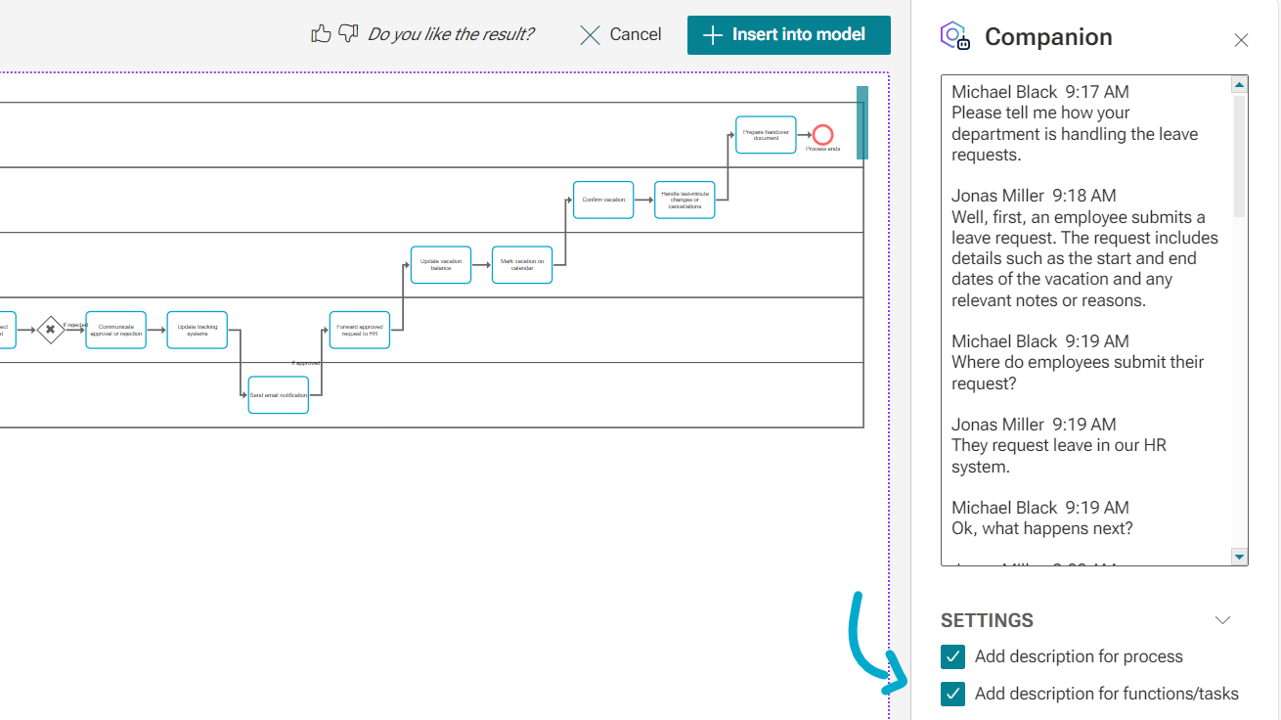

Miro Goepel on
Dear Philip,
thank you for these great news. :)