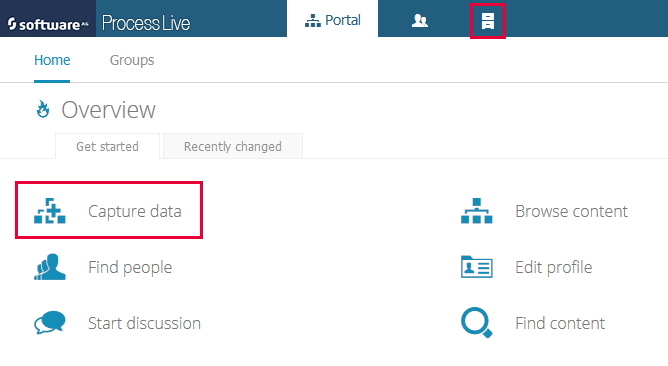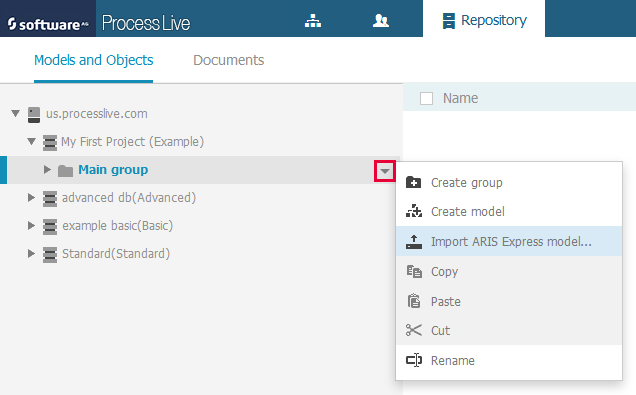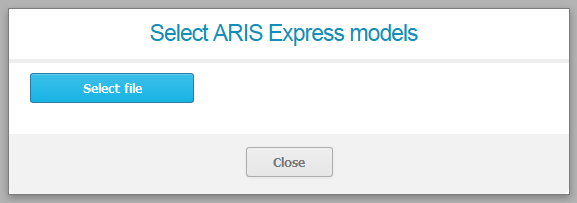This tutorial explains how you can import one of your ARIS Express models into Process Live.
Begin by navigating to the content repository. Click Repository in the page header or Capture data on the Overview page to see the Models and Objects view:
On the Models and Objects view, click the triangle next to us.processlive.com (or eu.processlive.com if your project room is hosted in the European Union and not in the United States of America):
You will see all projects (databases) available in the project room. If the project room was just created, there is one project called My First Project (Example). We will use this project for this tutorial.
Open the project by clicking on the triangle in front of the project icon. This will reveal the top-most group called Main group. We will use this group as the location for the import. Select the group by clicking on its label. This will reveal a downward-facing triangle behind the label. Click on this triangle to open a menu with actions that are applicable to the group. Select Import ARIS Express model… from the menu:
From the dialog which is opened you can launch a file selector by clicking on Select file:
When the file is selected the import is started.
Note: The system might issue a warning that the filter and template for ARIS Express models are missing. You do not have to be concerned about this warning and can proceed with the import. The symbols in the imported models will be replaced by the default symbols.
Note: When the import is finished, the system might issue a warning about missing symbols or a mismatch of languages. This warning is nothing to be concerned about either. The default symbols are used for ARIS Express models (see also above) and the names of objects in the ARIS Express model are mapped to the standard language in Process Live.
Once the import is done, the model is displayed in the group you used for the import. By clicking on it you can view and edit the model.