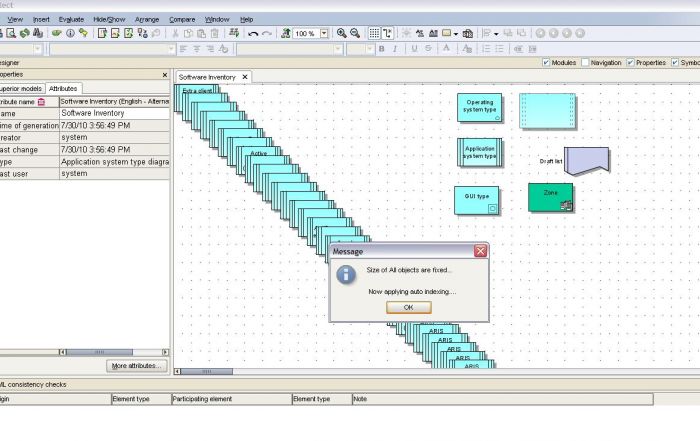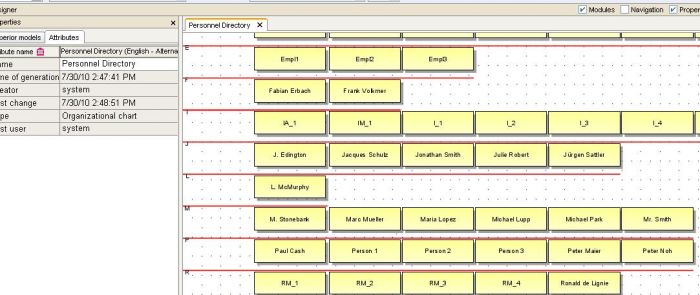See the post here for information and discussions.
Macro is attached with this post (see the end of this post to download the macro)
Have a look at the below model (this is just an example, while this concept can be applied to variety of models)
Do you really think the above model, is created manually by IDS-Scheer Team?
If affirmation is your answer then just close this article and read something else or surf the web or whatever you have planned to do so.....
Otherwise, if your answer is "NO" and you really want to find out how to carryout the above task and you are interested to build the above type of model automatically then this article is for you.
Purpose of Macro:
Attached Custom Macro will auto-index the symbols (alphabetically) within model.
Macro Context to Run: Model level
Pre-Requisite:
As a precondition, macro will check for symbol size and normalize it based upon user input:
- User can choose to set the size of all the symbols to the max_height and max_width symbol present within a model
- User can also choose to set symbols to the min_height and min_width symbol presente within the model
Sorting:
Macro will then sort the symbols alphabetically (from A to z) while symbol names with special character (*,&) will precede alphanumeric names.
<Selection Sort Algorithm > is applied for this purpose.
Placement of Symbols
Macro will then index the symbols based upon the first character of their name and put them on the right index row.
Separator Line
Macro will also place a separator line (red bar) to visually provide division of indexing scheme.
Saving the Result:
If you are satisfied with arrangement then you need to manually save the model after the arrangement is done. Macro will not save any changes made to the model.
Example Models:
Let’s create a software inventory model by first creating an empty model and then using ARIS search to find all the applications within repository, in production database, you can use custom symbol on top of IT Systems symbol for this purpose.
Let's add some other object type and object without any name:
Assuming you have already imported the macro script, right click on any empty space on your model and Evaluate --> Macro ---> Auto Index Macro as shown below:
Now, script will normalize the size of objects and you will see the message if sizes are different:
After size fixation, the script will then attempt to sort and arrange the object occurrences:
Checking indexing done by script for all object type:
Once, the arrangement is done, you will the prompted to respond to the message and must save the model manually if you are happy with the arrangement,otherwise just close the model and modification will not be saved.
Example of creating personnel directory model
It may happen that you need to run the script twice (may happen on special model type) to get the satisfactory result.
After Second RUN:
Do post your response after using the macro......
For optimal Result:
- First decrease the zoom size (zoom-out) the model scale
- Do not run on any model without any object occurrence
- Do not attempt to run on special models such as matrix mode, IT Architecture Map (you can easily restrict it on your macro settings --> Context Properties
Running macro on zoom-out settings (example zoom size 10%)
How to arrange objects in 2D or in Pyramid Fashion (.....continued.......)