Macro to generate ARIS Meta-Model Report with graphics of every allowable model in a filter
Scenario:
If you have developed a custom filter and want to generate a nice graphical report in which you want to put a graphical representation of custom filter meta-model then this article is for you.
Model description if entered as free text on model itself, will also be shown in the report to provide info about the model usage and to assist the user.
This will be useful in case you want to deliver a report to client regarding the custom meta-model or custom filter that you have developed (ARIS does provide a filter report but it’s all tabular and textual) while this graphical report can also be served as modeling convention.
Secondly, this macro can also be utilized to check and validate custom filter (this will shown in next article).
Lastly, it will instantiate all the models + symbols + connections (depending upon the filter which is used to login during database)
All of the above models as depicted in picture are created automatically by the macro; there is no need for any kind of intervention!!!! Including model creation, symbol creation, connection creation, symbol arrangement etc.
Sample meta-model of information architecture
(reference: Information Architecture. The BIG Picture)
The above meta-model is created manually but it's of no use unless it is mapped on ARIS by customizing Filter and generating a custom filter. This is where the report comes in handly. You can select the manually drawn UML models + automatically generated models to generate a comprehensive report of your repository meta-model and mapping to ARIS.
Sample Output of Macro/Report
You can also put textual description (free text) on model so during reporting, the comments will be included as a description (only one free text per model is considered)
Out-of-Box Filter Report:
As we all know, you can run a report on filter to output the filter information such as model types, symbols on each model, connection information etc. But this report will not visually depict any model information; it’s all in the form of table.
Limitation of Out-of-Box report: MS EXCEL 2003 limitation of max. 65536 rows (You can try this by running on Entire Method, I think this is limitation is not applicable on EXCEL 2007 but need to check.) after some time you will receive error that MS EXCEL 2003 cannot have more than 65536 rows.
Approach used in the Macro:
I am not going into details what is meta-model but if someone asks you what is the meta-model then it’s pretty difficult questions to answer. Concept behind meta-model depends upon the perspective of the questioner. To keep thing simple, we are interested in meta-model of all the models that are allowed in the filter. For instance, what symbols can be created, and the connection allowed in other word we are interested in <meta-model> of/per ARIS model type.
Instantiation of a Filter:
This macro will literally instantiate your filter i.e. the macro will instantiate every model + symbols + connections that is allowed within a filter it will also generate a report with model graphics along with symbol/object-occurrence graphics information. That’s what missing in out-of-box ARIS filter report. The macro will automatically arrange the symbols on models and there is no need for manual intervention. Apart from that, macro will call a custom report designed specifically to supplement the macro which will create a nice graphical report of all the models and connections. This report can be distributed to users as ARIS manual.
Arrangement sample:
Please note the function-335 symbol which is actually standalone may be it's good idea to remove this symbol from filter. This comes with demo-DB filter. This kind of error is hard to catch with tabular report but can easily be caught visually but inspecting the instantiated models.
In some model, auto arragement may not work, which need to be done manaully but it's a rare case and then report can be run separately to generate the output.
Silent Macro Feature:
- The macros will instantiate every allowable models + unique occurrences of every symbol along with connections/relationship between symbols.
- It will automatically arrange the symbols and connections on every model.
- As we all know, symbols are the visual representation of object type for instance two symbols <IT System> and <IT Block> refer to same object type <application system type> but they will not share the connection properties i.e <IT System> can connect to different set of symbols and similarly IT Block can be linked to entirely different set of symbols. This all depends upon filter setting. So the macro will create two definition copies but with different default symbols.
- One import feature of the macro is that it will not duplicate the symbol creations, if two models allow same symbol sets, for instance EPC and EPC Column allow <Activity> symbol to be instantiated than the macro will only create one definition copy of the symbol <Activity> and place two occurrences of this object to EPC and EPC Column model or any other model where <Activity> symbol is allowed.
- If you put a description with the <organizational unit >symbol then it will appear in tables for all the model where it is allowed to be used
- The above feature is useful in analysis and report generation to show same symbol can appeared in different model and can connect to different symbols.
- Macro will not create any Matrix models and UML diagrams.
- Similarly those models that can only be opened in read-only mode such as <Process Instantiation Model>, macro will not be able to create and instantiate symbols associated with those models.
How to use Macro?
- The macro has no special requirement; just make sure you have logged in to database with the filter that you required to be instantiated.
- Create an empty group/folder.
- Right Click on the newly created Group then -->Evaluate -->Macro-->(Run the macro).
- Macro will create all the allowable symbols and models.
- It will then place the symbols on the every models.
- After that it will connect the symbols on every model depending upon filter setting.
- It will automatically arrange the symbols and connections on the model.
- At the end it will trigger the report to generate nice graphical report (this report can be run separately, after entering free text and adding any object description etc.)
Performance:
This macro is resource intensive macro and should be used on a high end machine. I am using 2.4 GHz + 1 GB RAM but it’s recommended to use alteast 2 GB RAM specially if someone is experimenting with entire method filter. You need to increase the heap size in order to run the macro satisfactory.
|
Filter Name |
No. of Models |
Time for macro to execute |
|
DemoDB |
53 |
5 min |
|
ARISSAP |
8 |
4 min |
|
Balanced_score_card |
9 |
3 min |
|
My_OWN_Custom_Filter |
3 |
3 min |
|
Entire Method |
<Unknown> |
<Still Running> |
....continued......





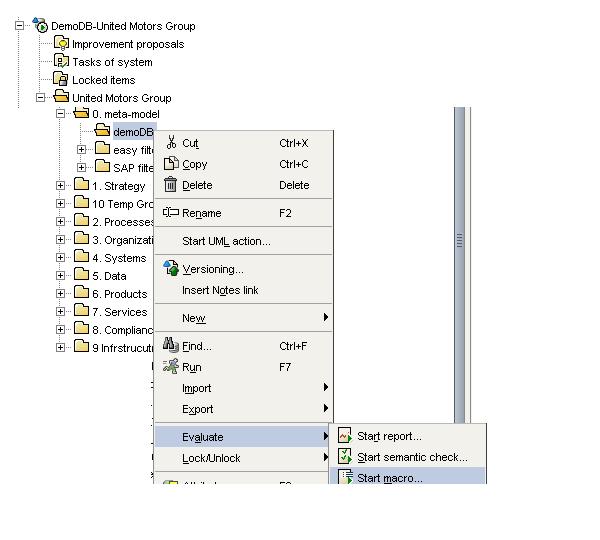
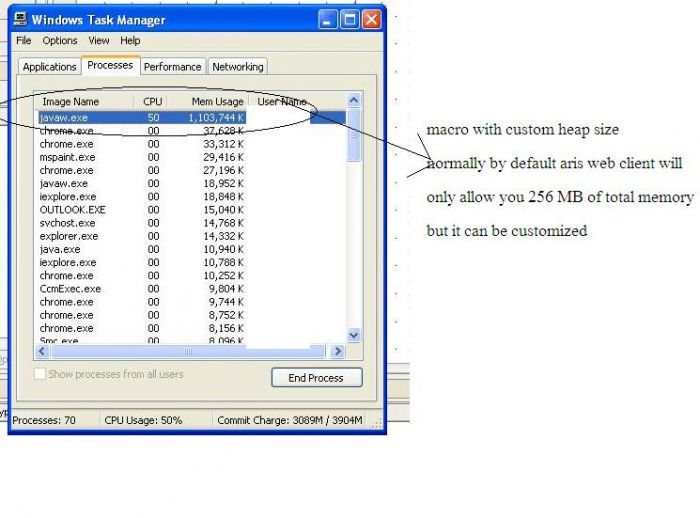


Sebastian Stein on
Hi Adnan,
that sounds really interesting. If it really works, I think a lot of ARIS users will use it to document their ARIS usage.
Keep up posting such great stuff!