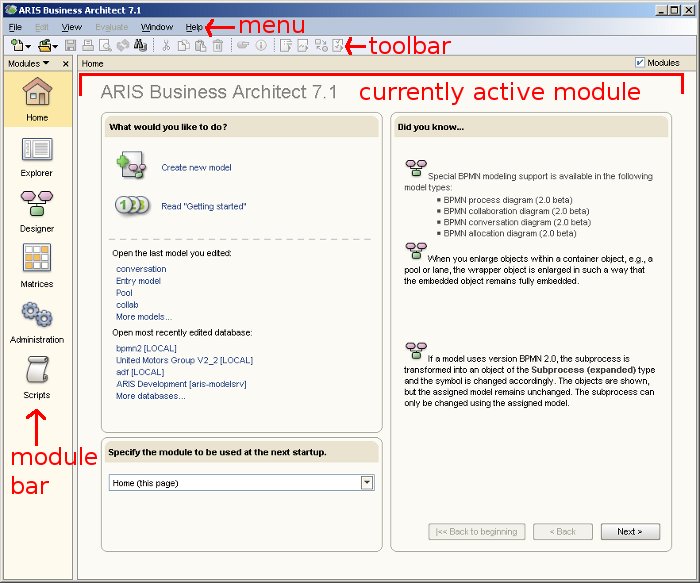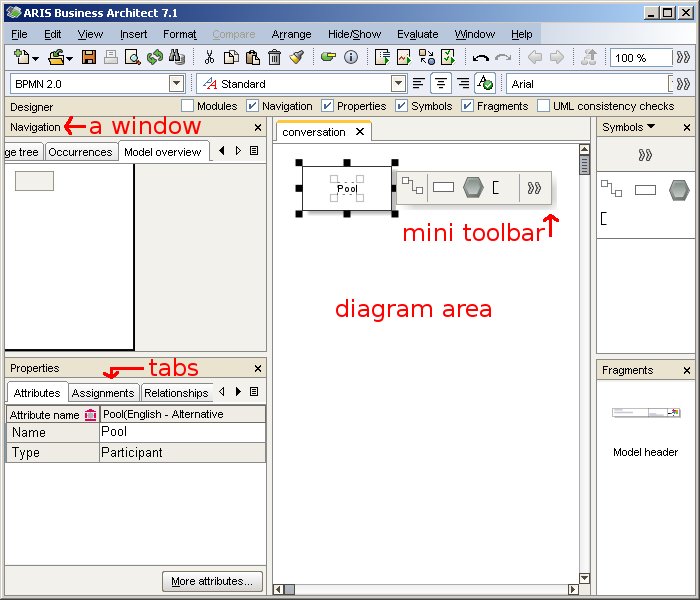Currently, my colleagues are publishing articles about many new or improved ARIS features. In their articles, the authors often use some terms common to everyone working in the development department of IDS Scheer. My feeling is that it is sometimes a little bit hard to follow those articles if you are not aware of those terms. Therefore, I want to introduce the most important terms today in a nomenclature (or taxonomy).
Attached to this post, you will find a nomenclature as ARIS Express model. I highlighted those terms, which are most crucial to know. Also, the nomenclature is not complete, because I left out some terms, which are not often used in public anyway like the "Change management" dialog of ARIS designer.
On a first glance, we are talking about server and client. The ARIS Business Server is the part of ARIS where all your models are stored and managed. This server is usually handled by your ARIS administrator and you are not confronted with it. Therefore, I have not included the server in my nomenclature. Instead, I focus on the part you work with: ARIS client.
The ARIS client comes in different flavours such as ARIS Business Architect, ARIS Business Designer, ARIS IT Architect, ARIS SOA Architect, ARIS Business Rules Designer, etc. All those different instances of the ARIS client share a common user interface. Therefore, my nomenclature just talks about the ARIS client, but not about the different flavours.
I divide the client in menu, toolbar, and modules.
Menu (sometimes also main menu or menubar) and toolbar are probably familiar to you, because you will find those elements also in other software packages. The more interesting part is below toolbar and menu. This area shows the module bar and the currently active module. Depending on the flavour of your ARIS client, the module bar will show different icons. After selecting a module, the module is shown in the big area next to the module bar.
There are different modules, but the most important modules are:
- Explorer
- Designer
- Administration module
- Script module
The administration module is only available if you are using an ARIS XYZ Architect flavour of the ARIS client. This module is used to administer ARIS databases, users, filters, etc. In the script module, you can define and execute reports and macros. You can either program them in the script editor or use the WYSIWYG editor.
Most of the daily modelling and process analysis work is done in the modules Explorer and Designer. Let’s first take a look at explorer.
Explorer is divided into 2 main parts:
- The tree on the left shows all ARIS databases available on the server (in case you are using an Architect flavour of the client) and the content of the currently database or group.
- The list on the right shows the content of the currently selected object in the tree. For example, if you select a model in the tree, you will see a list of all contained object occurrences.
Explorer is used to navigate to models, manage the group structure of a database, to open a database, etc.
Modelling is done in designer. Designer is probably the most important module where you do most of your work with ARIS. Here is a screenshot. Please note I had to resize the window heavily so that all important components are shown. This leads to some artefacts like the missing colour of the menu.
It can be seen there are many different areas in designer. The biggest area is showing the current diagram. You can use the tabs on top of the diagram area to switch between different diagrams. Diagrams are also called models in ARIS Method. A model consists of objects and connections. An object can occur several times in a diagram or even in multiple diagrams. We call these occurrences. If you click on an object, a small toolbar will appear next to the object. This toolbar is called mini toolbar.
Besides the diagram area, different windows can be shown in designer. The most important window is probably symbol bar. You use it to add new objects to your model. Fragments is another window. Here, you access often used modelling constructs.
Other designer windows such as Properties and Navigation consist of several tabs. Tabs divide windows into different views. In the navigation window, you got a tab showing the explorer tree again as in the explorer module. To not mix up both, it is often called explorer tab or designer’s explorer.
If you right-click on a model, object or connection, a context-menu is shown. The context menu provides access to many additional actions, which you apply to the selected object. You can also access those actions in the menu. For example, you can open the attribute dialog or the property dialog for the selected object.
There are many more terms used while talking about ARIS. But I hope this gives you a good overview. You might be also interested in this article, which describes what ARIS and related terms like ARIS Value Engineering or ARIS Method mean.