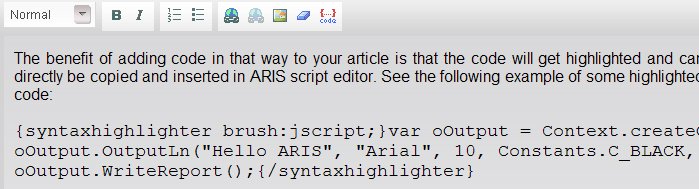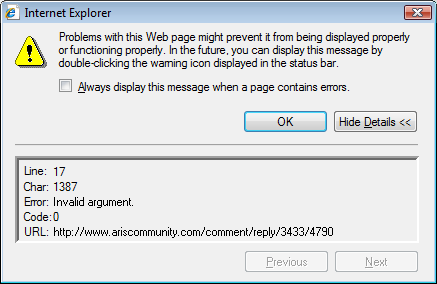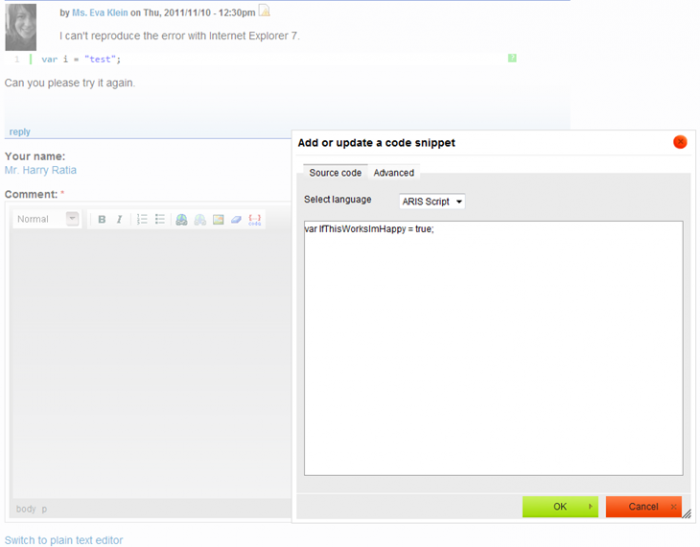Yesterday, we deployed a new version of the post/comment editor used within ARIS Community. This new editor comes with a new shiny user interface, but it also has a new button allowing you to add ARIS script code to your posts.
The benefit of adding code in that way to your article is that the code will get highlighted and can directly be copied and inserted in ARIS script editor. See the following example of some highlighted code:
var oOutput = Context.createOutputObject();
oOutput.OutputLn("Hello ARIS", "Arial", 10, Constants.C_BLACK, Constants.C_TRANSPARENT, Constants.FMT_LEFT, 0);
oOutput.WriteReport();To add code, first navigate to the point in your post where the code should appear. Now, click the following button in the editor's toolbar: 
A new window is shown. You can paste there your ARIS scripting code and hit the green OK button. There are also some advanced settings possible, but you can dig through them on your own as that's probably something most people won't be interested in. Just as a note: You can specify that certain lines of your code should be highlighted.
The code inserted in your post is also shown while editing your post. It is not advised to edit the code directly in the post, but instead if you want to change the code, select a portion of the code and hit the code button again. The code window will open again and you can change the code there. This will ensure that the correct markup is inserted in your post, because already additional linebreaks can prevent the code from showing up correctly. Here is a screenshot how the code shown above will look like while editing the article.
Exchanging the visual comment/post editor of ARIS Community was not an easy task. Therefore, please report any problems you experience while editing your posts or comments.