Getting started with ARIS 9 can seem quite daunting at first, especially if you have been using ARIS before version 9. The first thing that most people struggle with is the cloud based release. Even though it runs on your in-house server or LOCAL instance, the architecture of the software is still based on cloud architectures.
1. System Requirements
One of the first questions is if you really need 64 GB RAM and 8 CPU cores... The simple answer is no, but to elaborate - you do need slightly more than what you use to have in the past. The cloud enablement requires the server to run multiple smaller components that work together to enable the server. This is where the cloud controller steps forth. I would suggest 2-4 cores with 8GB RAM. Using virtual servers, you can always give it a bit more. The administrators can monitor the server and "manage" the resources by allocating more or less as you go on.
2. Database systems
You can configure the server to use Postgres, MS SQL or Oracle database environments. The database environments can be loaded on the same server, or on a central database server, depending on the standards used in your corporation. The Postgres solution comes as the default database system, and is rated to support 1-50 users; if you would like to support more users, you will have to use one of the other systems. I found that MS SQL is easier to configure than Oracle, I am no DBA and rely on the inhouse DBA to configure the system, and that might have been the real issue... The postgres system can be loaded at install time, and no configuration is required for it. The installation procedure and other options are all described in the Installation and administration guide shipped with the software.
3. Services and runnables
After you have installed the new ARIS Design/Connect Server (while taking note of the application port), you can start up the service like you normally would, but it is definitely not "normal" for users with previous experience...The service only starts the server agent and enables the cloud administrator. After the service started, you can load the cloud controller where you can "manage" all of the smaller components required for the server to operate. To launch the Cloud Controller go to the Start Menu -> All programs -> ARIS -> Administration -> ARIS Cloud Controller. Enter the command "list" where you will then see all of the "runnables" required to start. You can then start the runnables individually, or you can run the command "startall" to load all of the services in sequence (some services have dependencies). I would always recommend this, unless you want to stop and start a specific service. After the "startall" command you can run the "list" command again to ensure that all the services have started successfully.
4. UMC
You are now ready to access the User Management Console (a.k.a. UMC). While on the server you can have a look at: http://<hostname>:<port>/umc. Tip - if you haven't changed the port during installation, you only have to type http://<hostname>/umc. You can also access the UMC from a client machine by going to http://<servername>:<port>/umc. There you will be confronted with the login for the UMC. You can log on with the default superuser credentials (superuser/superuser) which can be changed for security purposes. In the UMC you will find sections for license management, server settings and of course user management. I suggest you start with the settings and ensure that all the settings are satisfactory. You can also configure single sign-on at this point using LDAP settings. From here you can have a look at the licenses that are loaded on the server under the license module. The licenses you have loaded at install time are shown, if you haven't loaded them on installation you can import the complete zip file using the import button in the top-right corner.

The server will then load all the available licenses at this point. If you received more than one license file, you can load the rest of them into the server (even the publisher license need to be loaded). The server will then list all of the licenses you have.
Loading the user management module shows the default users that have been loaded onto the server. If you have configured LDAP, you can load the configured users from your LDAP system into ARIS. You can also load the users manually if required. When you load a database from version 7.2 (apparently only databases from version 7.2 can be used) the server will also load the existing database users into UMC. From here you can edit users, assign user groups, set and reset passwords, maintain user data, manage the users function privileges and assign licenses to the users. A user would not be able to access ARIS without a license assigned to him/her.
Login
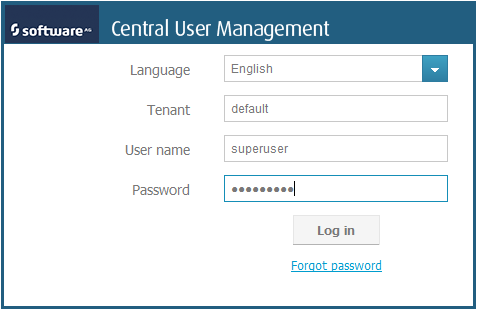 License Management
License Management
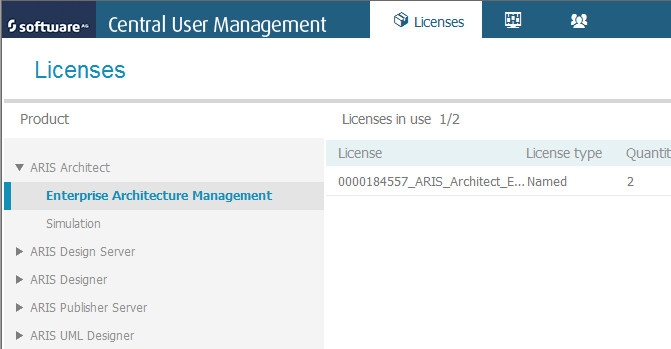 Configuration
Configuration
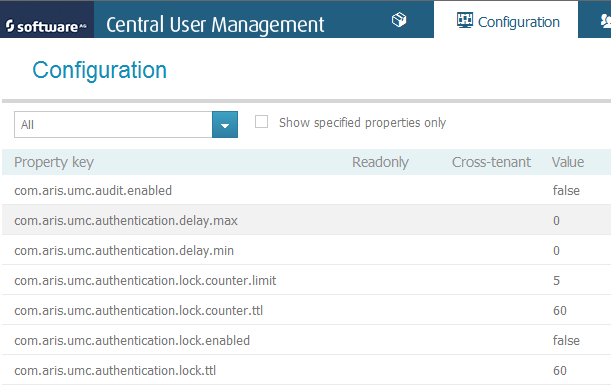 User management
User management
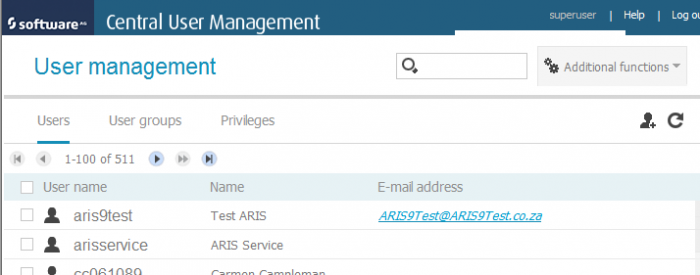 5. Access to client software
5. Access to client software
When you have finished configuring the server and the users, you can access the client applications by going to http://<hostname>:<port> on the server. It would be best at this point to rather use a client PC to access the server by going to http://<hostname>:<port>. You will require a Java Runtime Environment (JRE) to load the client software. We will deal with getting started with the new clients in the next article.
Client access
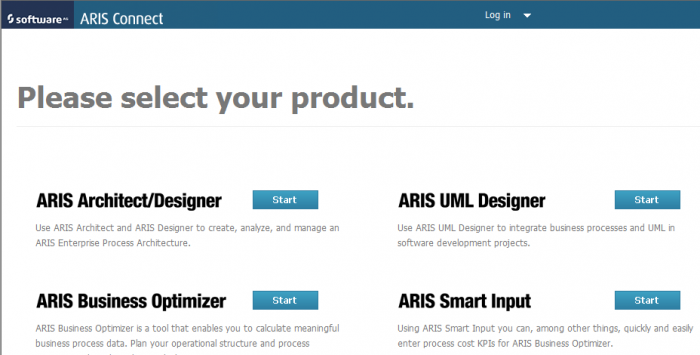 Disclaimer: ARIS is a registered trademark of Software AG. The author does not have any affiliation with the vendor.
Disclaimer: ARIS is a registered trademark of Software AG. The author does not have any affiliation with the vendor.

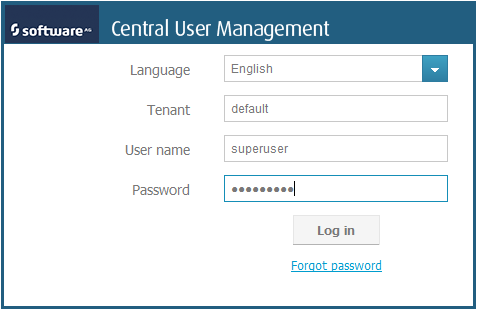
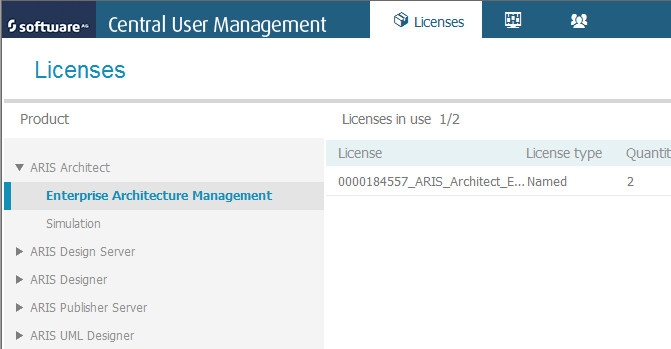 Configuration
Configuration
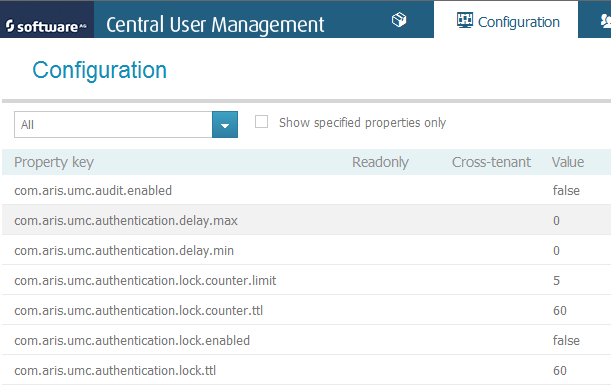 User management
User management
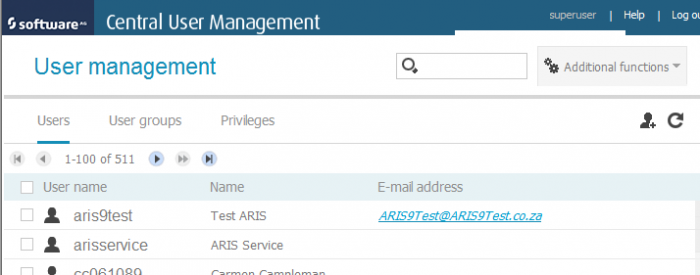
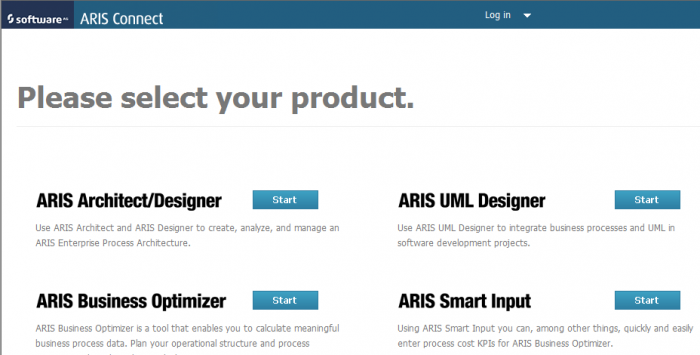 Disclaimer: ARIS is a registered trademark of Software AG. The author does not have any affiliation with the vendor.
Disclaimer: ARIS is a registered trademark of Software AG. The author does not have any affiliation with the vendor.



Stephanie Cronje Author on
Excellent article by Francois du Toit!
Post us some comments on questions you have then we can tailor articles to answer some FAQs.