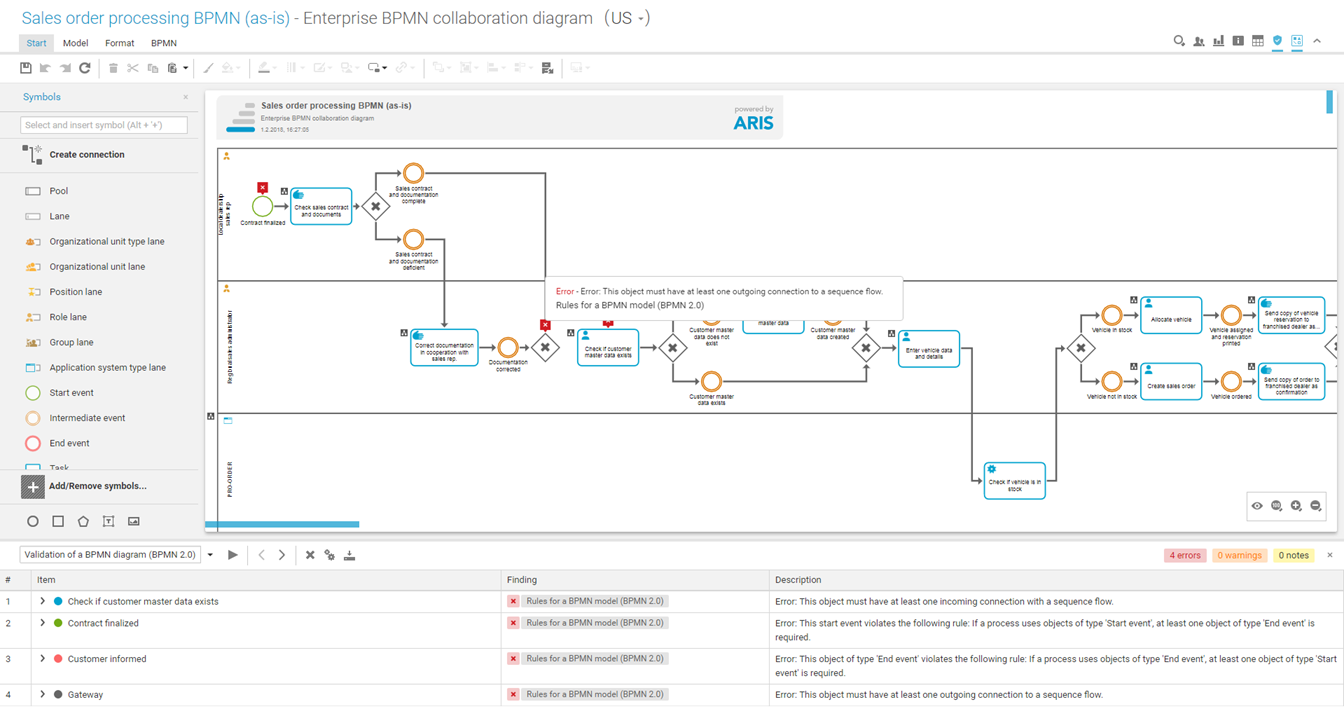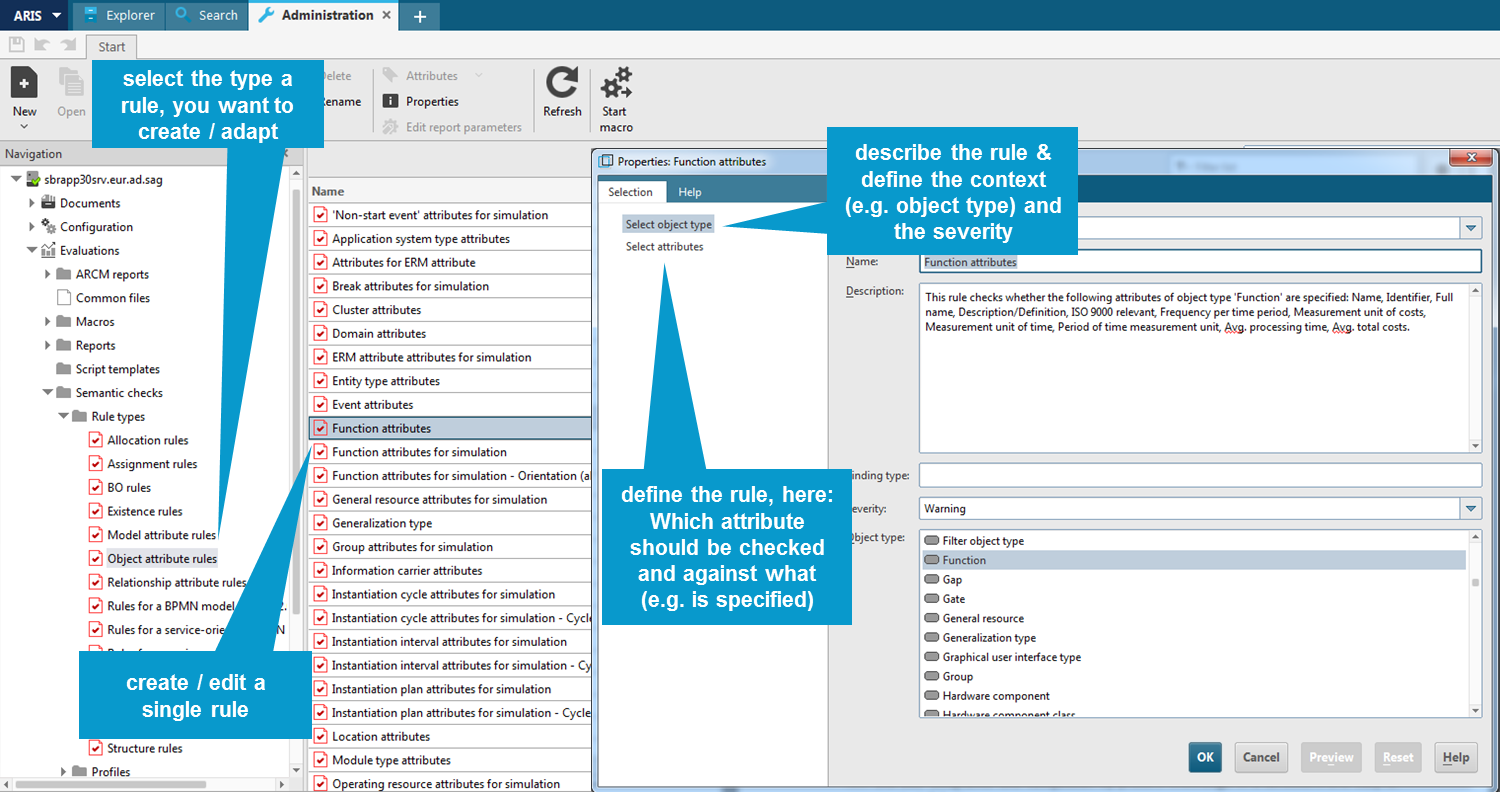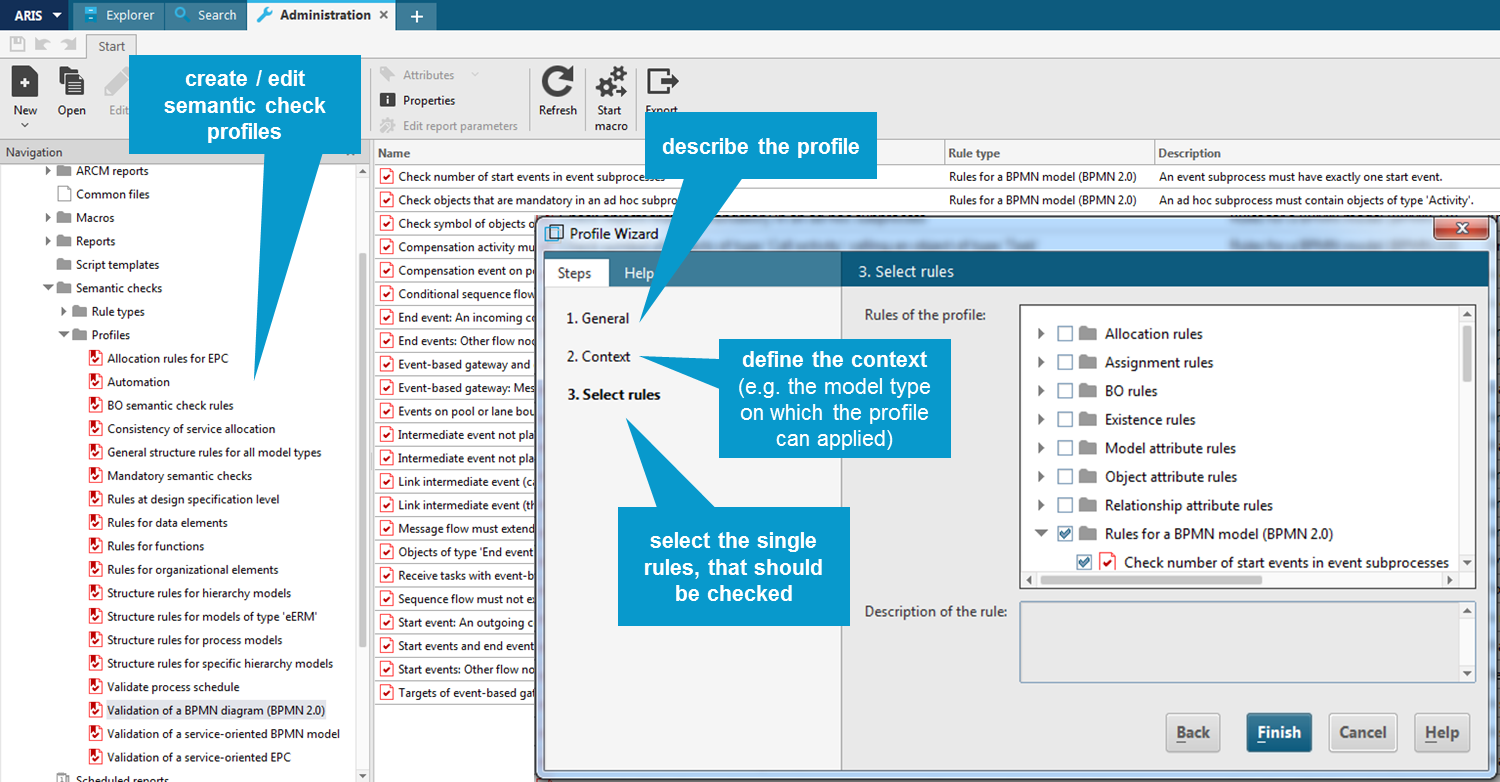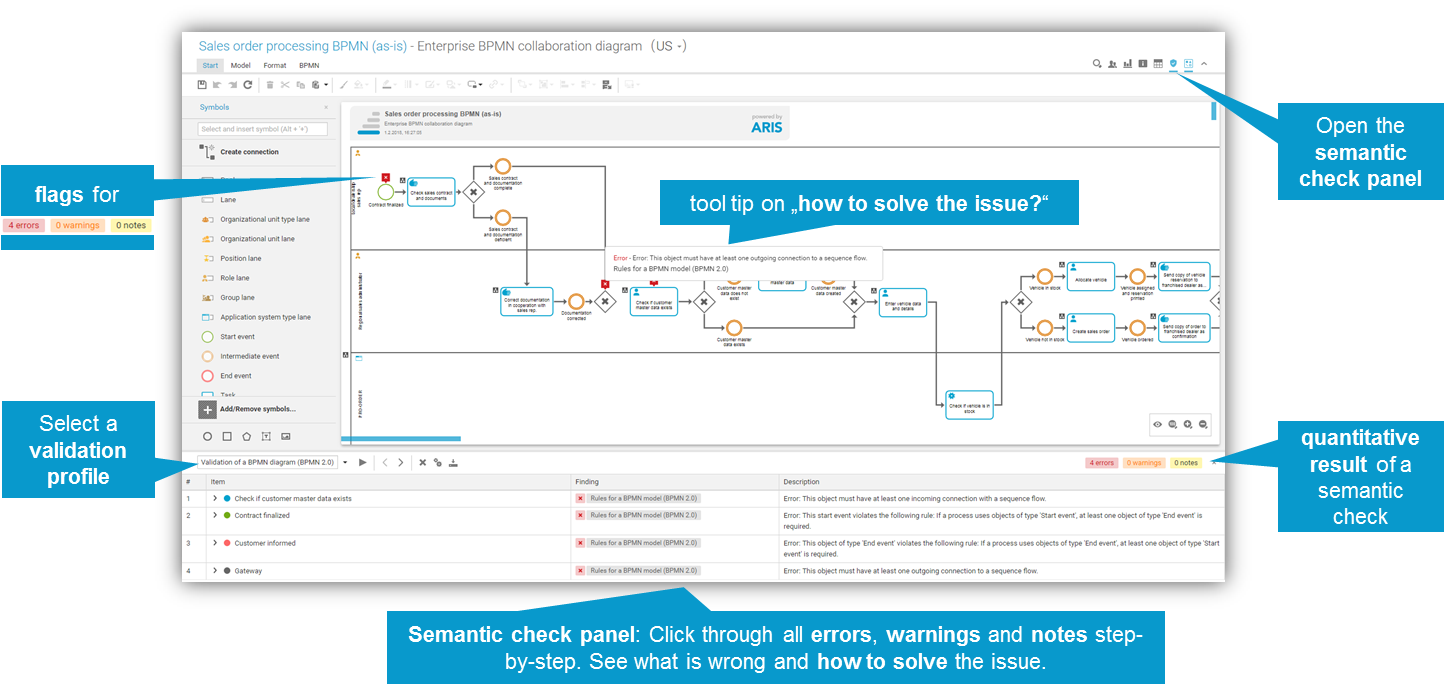Design standards (respectively modeling conventions) can be defined as rules in ARIS. This includes the existence, allocation or assignments of modeling assets, the maintenance of specific attributes, following a predefined structure and much more. Many rules are already predefined and logically grouped regarding important application scenarios in ARIS – but they can also be flexibly defined to cover the requirements of your organization.
Models in the ARIS repository can be checked against that rules using the Semantic Check. A user can choose his application scenario, e.g. modeling a BPMN process, that should be automated in the next step, and ARIS checks, whether the process is suitable for a transfer to the development unit. Or an adapted process should be part of the next release, for which it has to pass a quality gate that is covered by qualitative rules.
The user immediately gets a differentiated overview (errors, warnings, hints) on the found issues, which he is able to work on step-by-step or based on marks within the model. In addition to a highlighting of the identified issues, ARIS delivers concrete descriptions and recommendations on how an issue can be solved. In order to consistently ensure a high quality of the modeling output, the execution of semantic checks can be automated depending on the model type or the designers’ role.
HOW-TO: Definition of single rule
- Open Administration in the ARIS Architect
- Navigate to Evaluations >> Semantic checks >> Rule types >> A RULE TYPE YOU WANT TO CREATE
- Click New >> Semantic check rule and enter a general description for your new rule as well as a context (e.g. an object type) it should be applied to
- Define the rule - the procedure depends on the rule type.
- Click OK
HOW-TO: Definition of profiles (sets of rules – this is what is being checked)
- Open Administration in the ARIS Architect
- Navigate to Evaluations >> Semantic checks >> Profiles
- Click New >> Profile and enter a general description for your application scenario
- Define the context (e.g. the model type on which the profile can be applied)
- Choose the rules, that should be checked with the profile
- Click OK
HOW-TO: Application in Connect Designer
- Open a model in the Connect Designer
- Click on the Semantic check symbol
- Choose a validation profile
- Click the play button