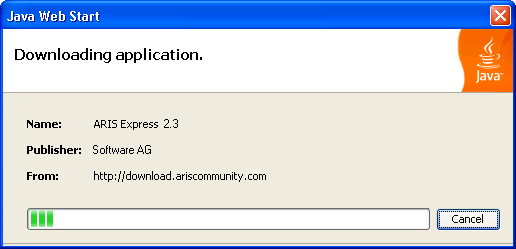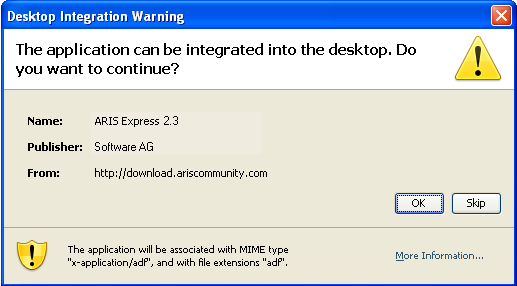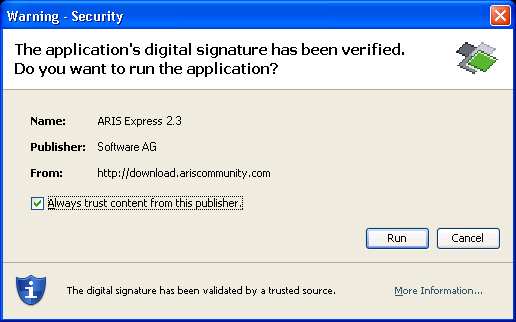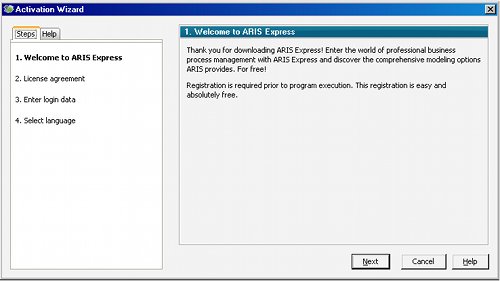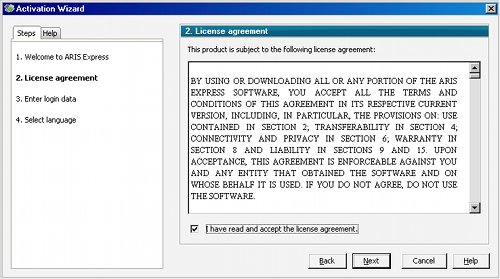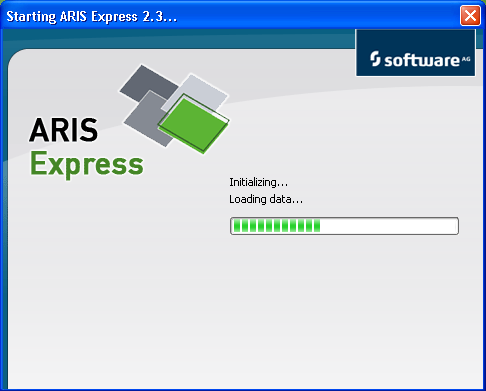Overview
ARIS Express provides two different installation mechanisms depending on the target operating system. If you run into any trouble while installing ARIS Express, make sure your system meets the system requirements. Also, review the frequently asked questions (FAQ) as they already contain solutions to most installation and setup problems.
Select on which kind of operating system you want to install ARIS Express:
- Microsoft Windows systems (e.g. Windows 7, Windows Vista or Windows XP)
- other systems (e.g. Mac OS X or Linux)
If you have not used ARIS Express before, you will need to configure ARIS Express on first start.
Installation on Microsoft Windows
For Microsoft Windows systems, an executable setup is provided. Follow these steps to install or upgrade ARIS Express on Microsoft Windows systems:
- Download the ARIS Express setup file (setup.exe) and save it to your local harddisk.
- Important: Close ARIS Express if you are currently running it.
- Start the setup by executing the setup file you downloaded in the previous step.
- An installation wizard leads you through the installation process. The installation wizard might abort the installation process if your system does not meet the system requirements informing you about possible solutions. You might also want to review the frequently asked questions (FAQ) for additional hints.
- After installation, start ARIS Express using the new icon placed on your Windows desktop. If you have not used ARIS Express before, you will need to configure ARIS Express on first start.
Installation on other systems
ARIS Express is not officially supported on any other operating system than Microsoft Windows. Still, users report that they are able installing ARIS Express on other systems such as Mac OS X and Linux using the following steps. In any case, make sure your system meets the system requirements. Pay special attention to the Java version required as this is the most often cause of installation problems. Also, review the frequently asked questions (FAQ) as they already contain solutions for most installation problems.
- The download of ARIS Express is started by following the download link. If your system meets the system requirements, the download program starts automatically. In case you are using an older browser such as Internet Explorer 6, you might see the following dialog while clicking the download link.
Select to "open" the file as shown above. If the "Java Web Start Launcher" entry does not show up in the selection box, take a look at the FAQ document explaining how to install the missing Java Runtime Environment (JRE).
-
While downloading ARIS Express, you will see a dialog as shown in the following figure.
If you are experiencing problems while downloading like stalled downloads, take a look at the frequently asked questions (FAQ). The FAQ document also gives you an idea how long the download will take and how big the download package is.
-
If you want to create shortcuts on your desktop and an entry in your start menu (Windows), you need to confirm this integration into your desktop. This is recommended.
-
After the download was completed, ARIS Express is started automatically. Depending on the security settings of your system, you must confirm to start the application. Make sure to check the box "Always trust content from this publisher" so that you do not get asked this question on every start of ARIS Express.
- If you have not used ARIS Express before, you will need to configure ARIS Express on first start.
ARIS Express first start
After successful installation, you can start ARIS Express. If you have not used ARIS Express before, you will need to configure ARIS Express on first start. A wizard guides through the configuration process. The configuration wizard provides detailed instructions for each configuration step on the left side of the wizard dialog.
- A welcome message explaining the purpose of the wizard is shown. Confirm this step by clicking the "Next" button.
-
You have to accept the license agreement of ARIS Express before you can proceed. You can only proceed and use ARIS Express if you confirm your acceptance by checking the box below the license agreement. After you have checked this box, the Next button is activated.
-
You need to register ARIS Express using your ARIS Community user account. Make sure to enter your community login and not your email address! Besides validating your account details, no additional data about your ARIS Express installation, your computer or about your person is transferred to ARIS Community. If you have not done so, you can create a new ARIS Community account free of charge.
After you entered your ARIS Community account details (username, password) and clicked the "Next" button, your account is checked against ARIS Community. If ARIS Express is unable to validate your input, you will be able to change your account details. If ARIS Express is not able to connect to ARIS Community, you cannot proceed. Read the frequently asked questions (FAQ) for possible solutions.
-
Choose the interface language of ARIS Express. ARIS Express is shipped with English and German user interface.
-
Complete the configuration wizard by clicking the "Finish" button. Now, ARIS Express starts. Before the main window of ARIS Express is shown, you will see the following splash screen. This splash screen is also shown later on every start of ARIS Express.