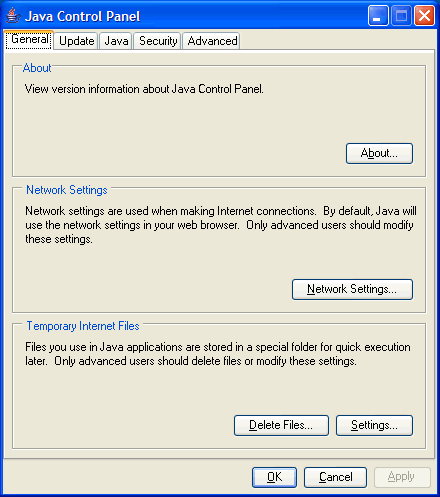Frequently asked questions (FAQ)
This page collects the most often asked questions about ARIS Express. Please make sure to go through this list before posting a new support request. The first list of questions applies to all installations whereas the second list applies only to installations on Linux.
general questions:
- Do I need to install a database management system?
- How do I get a new version fo ARIS Express?
- Do I need to be connected to the Internet to run ARIS Express?
- What data is transferred by ARIS Express to the Internet?
- During first startup of ARIS Express I am asked to enter account information. Where do I get an account?
- Am I allowed to give someone else my ARIS Community account information so that the person can register ARIS Express?
- I cannot register ARIS Express, because the registration wizard does not get connected to ARIS Community. What is going wrong?
- How do I remove ARIS Express from my computer?
- What is Java and why do I need to install it?
- Which Java version do I need?
- Why do I have to install ARIS Express again on each startup or after each reboot of the operating system?
- Can I change the location where ARIS Express is installed?
- I am using a cleaning software. How to make sure ARIS Express doesn't get deleted?
- What can I do when I can't find find the desktop icon for ARIS Express or the start menu entry?
installation on Linux:
- After clicking the download link, I get a "Java" screen, which disappears after some minutes, but ARIS Express is not installed. What is wrong?
- While clicking on the ARIS Express download link, my browser downloads a file called “express.jnlp”, but ARIS Express is not started. What is going wrong?
- The download seems to be stalled. How do I continue?
- How do I proceed if the download fails saying that the download file is broken?
- I can't download ARIS Express if I specified a PAC file for automated proxy settings. Why?
- Why does ARIS Express download something on each startup?
General questions
Do I need to install a database management system?
All you need to run ARIS Express is a recent Java Runtime Environment (JRE). See below how to install Java and which version you need. Everything else is shipped with ARIS Express, so you do not need any additional software installations.
How do I get a new version of ARIS Express?
It might be a good idea to start ARIS Express from time to time while you are connected to the Internet so that ARIS Express can check for updates if available (and download/install for webstart version).
Do I need to be connected to the Internet to run ARIS Express?
It might be a good idea to start ARIS Express from time to time while you are connected to the Internet so that ARIS Express can check for updates if available (and download/install for webstart version).
What data is transferred by ARIS Express to the Internet?
After you installed ARIS Express and registered it on first startup, no Internet connection is required to use ARIS Express. ARIS Express will not transfer any models you create to the Internet! If you decide to share your models with other members of ARIS Community, you can upload them. However, this is a manual step not done by ARIS Express.
If you are connected to the Internet while starting and using ARIS Express, it will transfer the following data:
- On each start-up, ARIS Express checks if an update is available by downloading the newest express.jnlp file.
- On each start-up, ARIS Express downloads the current banner shown on the home screen from the URL http://banner.ariscommunity.com/. Block this URL in your firewall if you want to have a default banner on the home screen of ARIS Express.
- Each time the user requests a help topic, a browser window is opened with the corresponding help topic on ARIS Community. It is not recommended to block the help pages, because otherwise no help will be available to your users.
During first startup of ARIS Express, I am asked to enter account information. Where do I get an account?
You must be a registered member of ARIS Community in order to run ARIS Express. Support for ARIS Express is only provided on ARIS Community. If you have not done so, you can create a new account as follows:
- Enter the necessary data on the registration page.
- An email is sent to you with your password.
- Access ARIS Community and login for the first time.
After your first login, you can use your account information (username, password) to register ARIS Express.
Am I allowed to give someone else my ARIS Community account information so that the person can register ARIS Express?
An ARIS Community account belongs to a single person. It is not allowed to share your account details with anyone else. See the ARIS Community Guidelines and the Terms of Use for the legal requirements. Therefore, every ARIS Express user must have an own ARIS Community account. If you have not done so, get your free ARIS Community here.
In the end, there is also no real need to share ARIS Community accounts. Registration is free of charge and if you do not agree, we won’t contact you. ARIS Community is the single support source for ARIS Express, so you will need an account to post your questions there.
I cannot register ARIS Express, because the registration wizard does not get connected to ARIS Community. What is going wrong?
Basically, there are 3 things, which might cause this problem:
- You are currently not connected to the Internet. Open your favourite web browser and try to access ARIS Community. If you are unable to load the page, fix your Internet connection first, before trying to register ARIS Express. You will probably need to restart ARIS Express after you reconnected to the Internet.
- You are probably located in a corporate network and you have to use a proxy server to access the Internet. In order to register ARIS Express, the registration wizard also has to use this proxy connection instead of directly accessing the Internet.
- You are using the Microsoft Windows installable file, most likely, Express is not able to connect to the community to check your account via the proxy. This is due to the mechanisms used to create a call through your proxy. Some proxy configurations cannot be accessed with that Express version.
In the second case, you have to configure the proxy server, which should be used by ARIS Express to access the Internet. This is done in the Java Control Panel as follows:
- Open the system control panel.
- Open the Java Control Panel. The belonging icon looks as follows:

- Click the button “Network Settings” on the first tab of the Java Control Panel.
- Make sure your settings are set as shown in the screenshot.
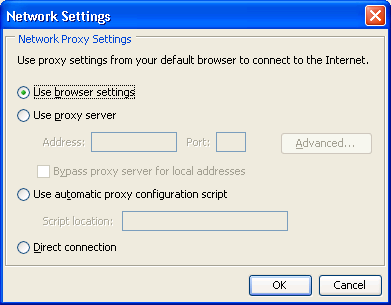
- Confirm the new settings by clicking the OK button.
In the third case, you could try the following:
- download ARIS Express via: https://ariscommunity.com/aris-express/download
- do the registration
- clear the webstart cache (which will delete the webstart version of express):
- via your system environment: open "Java"
- first page: temporary internet files, settings, click "delete all"
- install the windows executable if not done yet, and start Express
How do I remove ARIS Express from my computer?
You can remove ARIS Express like any Windows application in the “Software” section of the system control panel.
- Open the system control panel.
- Execute the “Software” applet (called “Add or Remove Programs” in Windows Vista).
- Search in the list for ARIS Express, highlight it, and press the “Remove” button.
After removing ARIS Express, you can install it again by downloading it from ARIS Community. The removal routine of Windows does not remove the user settings. Those settings are located in your home directory in a folder called “ARISExpress”. If you remove this folder, all your personal settings will be gone.
What is Java and why do I need to install it?
ARIS Express is a Java application. Java is a programming framework provided free of charge and maintained by Oracle/SUN Microsystems. In order to run ARIS Express, you need Java to be installed on your computer. Installing Java can be done as follows:
- Go to the official Java download page.
- Follow the instruction on the page and install the latest stable Java Runtime Environment (JRE) provided.
- After completing the installation, it might be necessary to restart your computer.
Which Java version do I need?
ARIS Express needs at least Java Runtime Environment 1.6.0_10. However, we recommend to use 1.6.0_14 or above, because those versions contain some important performance enhancements.
If you experience problems installing ARIS Express under Java 7, either try using the alternative download method or use Java 6 instead. We will update ARIS Express as soon as possible.
Why do I have to install ARIS Express again on each startup or after each reboot of the operating system?
ARIS Express is not installed as an ordinary application, but it is started directly from the Internet as a so called Java Web Start application. This Java Web Start technology takes care of caching the files you downloaded. If you have to download ARIS Express every time you try to start it, this cache is either turned off or too small to store ARIS Express completely. Adjusting the settings of the Java Web Start cache is done as follows.
- Open the system control panel.
- Open the Java Control Panel. The belonging icon looks as follows:

- Click the “Settings...” button.
- Make sure that the settings are set as shown below. The location of the temporary files might vary, but keeping temporary files must be enabled and the size of the cache should be set to at least 250MB.

- Confirm the new settings by clicking OK.
Can I change the location where ARIS Express is installed?
ARIS Express is installed in the Java cache directory. By default, the Java cache is stored in your user profile. You can change the location of the Java cache in the System Control Panel. Open the System Control Panel and open the Java Control Panel. Make changes to the path as needed.
I am using a cleaning software. How to make sure ARIS Express doesn't get deleted?
Some users report that they are using a software, which automatically removes any new files from the user profile. Such software may also remove the ARIS Express installation, because it is installed in the Java cache directory, which is usually stored in the user profile.
The only solution to this problem is either to exclude the Java cache directory from getting removed on each startup or to set a new path for the Java cache outside of the user profile. Those settings must be done outside of ARIS Express.
What can I do when I can't find find the desktop icon for ARIS Express or the start menu entry?
- Open the system panel where you can find "Java".Open the Java panel. On the first page of the dialog that opens you can find "temporary internet files" in the lower section.
- If you click the "show" button, you will see a list of all webstart applications installed.
- Right-click on ARIS Express to show the pop-up menu and choose "install shortcut".
This will install the icon on your desktop and also create the file type assignment.
Installation on non Microsoft Windows systems
After clicking the download link, I get a "Java" screen, which disappears after some minutes, but ARIS Express is not installed. What is wrong?
If you download ARIS Express on a non Microsoft Windows system, the following screen should be shown for some seconds:
This screen should disappear after a few seconds. If this is not the case, your browser or Java is not able to download ARIS Express. This problem is probably caused by wrong proxy server settings. See the question above how to fix that.
While clicking on the ARIS Express download link, my browser downloads a file called “express.jnlp”, but ARIS Express is not started. What is going wrong?
There might be several reasons for this. First, make sure that you have a current version of Java installed:
- Open the system control panel.
- Open the Java Control Panel. The belonging icon looks as follows:

- Select the tab “Java” and click there the button “View”.

- The dialog shows the different Java versions installed on your computer. There should be at least one version meeting the Java requirements of ARIS Express. A correct version is marked with a green border in the following screenshot:

If Java is installed correctly, it might be that JNLP files are not correctly associated with Java. This can be resolved as follows:
- Download the “express.jnlp” file with your browser and store it on your desktop.
- Double click (i.e. execute) the “express.jnlp” file.
- Windows asks for the program to execute the file with. Browse to the location of your Java installation and select the program “javaws.exe” (Java Web Start Launcher) in the “bin” sub directory. You can find out the location of your Java installation by following the steps mentioned above. The Java Control Panel shows the path of your Java installation. Make sure to always select the latest Java version.
As soon as you have installed ARIS Express, there is no need to execute the “express.jnlp” file again or click on the belonging link on ARIS Community. ARIS Express is shown as a desktop icon and an entry is added to your programs menu.
The download seems to be stalled. How do I continue?
Whenever the download dialog tells you that the download is halted: do not bother! The download will proceed after a while. The download package of ARIS Express consists of several files. After a collection of files was downloaded, they get extracted and installed before the download continues. During extraction and installation, the download dialog says the download was halted. The time needed for extraction and installation depends on the performance of your computer.
How do I proceed if the download fails saying that the download file is broken?
Sometimes it is necessary to explicitly configure the proxy settings for Java and to not rely on the browser settings. The following steps show how to proceed:
- Open the system control panel.
- Open the Java Control Panel. The belonging icon looks as follows:

- Click the button “Network Settings” on the first tab of the Java Control Panel.
- In the following dialog, select "Use proxy server" and then open the advanced settings.

- Insert the connection details of the proxy server for "HTTP" and "Secure" (HTTPS).
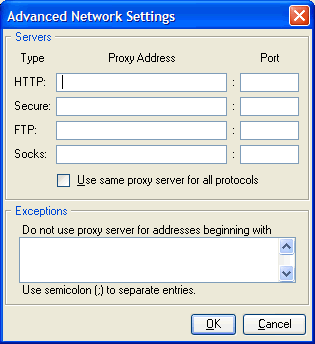
- Close all dialogs clicking the OK buttons.
- Restart ARIS Express download.
I can't download ARIS Express if I specified a PAC file for automated proxy settings. Why?
Browsers allow you to specify a PAC file containing the correct proxy settings. Unfortunately, Java Webstart does not correctly support those files in all cases.
If you are experiencing problems while downloading ARIS Express, make sure that you are not using automated proxy discovery through a PAC file. See the descriptions above how to set correct proxy settings for Java.
Why does ARIS Express download something on each startup?
The files used for ARIS Express installation are distributed on a global content delivery network (CDN) to ensure fast download speeds for everyone. Unfortunately, the Java technology used by ARIS Express does not fully support such a CDN. Instead, Java sometimes "thinks" that the current installation of ARIS Express is broken and that files must be downloaded again to fix the installation.
If you experience downloads on (almost) each startup, follow these steps to get around this problem:
- Run the following command on a shell:
ping cdn-download.ariscommunity.com - The result of this command will contain something similar to:
Reply from 216.137.61.220: bytes=32 time=24ms TTL=55
Reply from 216.137.61.220: bytes=32 time=24ms TTL=55
Reply from 216.137.61.220: bytes=32 time=25ms TTL=55 - The number 216.137.61.220 is an IP address and might be different depending on your physical location. Take note of this number.
- Add the following entry to your hosts file replacing the IP address with the one the ping command has shown:
216.137.61.220 cdn-download.ariscommunity.com
The exact location and format of your hosts file depends on the operating system you use.
Keep in mind that this fix might stop working at any time if the above IP address changes for your location. In that case you need to get the latest IP address using the ping command and update your hosts file.