After the last article lined out how you define a query, I would like to show you today how you insert an attribute list as a data table.
The sample report will output a list of the functions contained in the individual models. It also includes the specified time and cost values.
To obtain this output, you must insert a data table into the repetition area of the selected model query. The data table queries all functions of the model and outputs the name, time and costs of the functions using data fields.
How it works
First, you must insert a data table.
Right-click in the repetition area of the subsection of the selected model query (how you insert a query will be explained in this article), and select Insert/Data table.
Under Settings, enter the number of required columns, in our example 4. Then enable the Has header and Repeat table header on each page options as well. Click on the Next button.
Select the Object definitions (filterable by type) item under Items of: Selected groups.Model list (filterable by type) and click on the Next button.
Now select Function under Object type in the Parameters group box. To get a sorted output you can select Name in the Sort by selection box. Click on the Finish button.
A new subsection is inserted with a data table that queries the functions of every model.
Now you can format the header of the table. To do so, select the first row of the data table and right-click on the selected cells, and then select Properties. Here you can set the background color of the table header, for example.
In the headers of the individual columns, insert the following titles: Model name + Model type, Function, Average processing time, and Average total costs.
Your first row of the data table then looks like this:
To be able to output the data you need to have data fields. Therefore, right-click on the second row underneath the title Model name + Model type, and select Insert/Data field.
Select the data element Name from Data superior to ‘Query’ folder and click on the Next button. Finally, click on Finish.
A data field listing the model name is inserted. To specify the model type you can insert a data field in the same way behind the name of the model. Select Model type as the data element. Separate the two data fields with a "-".
In the second row of the Function column, insert a data field with the data element Name that you select under Items of: Selected models.Group.Model list (…). Click on Next and on Finish.
A data field that lists the function names of every model is inserted.
In the third row of the Average processing time column, insert a data field with the Attribute (filterable by type) data element and the Average processing time attribute type.
The last column Average total costs is filled with information in the same way.
The queries are inserted into the second row of the data table. The report should look as follows:
The output of the report may look like this:
In combination with the previous tutorial, you can now first query a list of models and second output specific data for each model like a list of certain objects with selected attributes.
Make sure to head over to the table of contents of this tutorial to not miss the other parts!


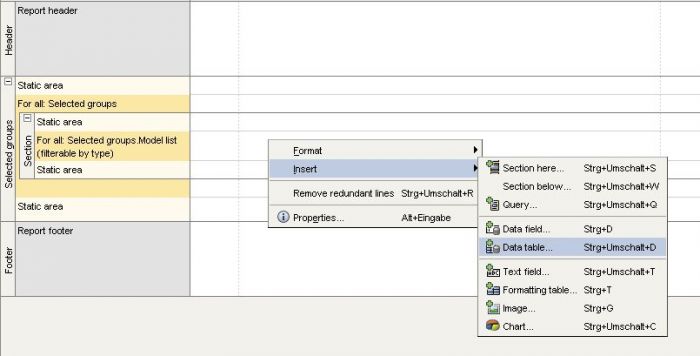
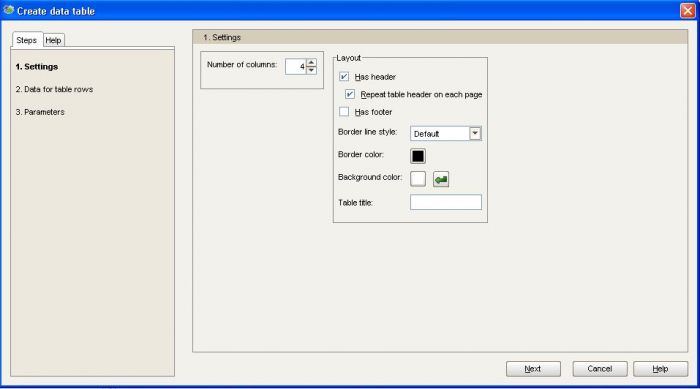
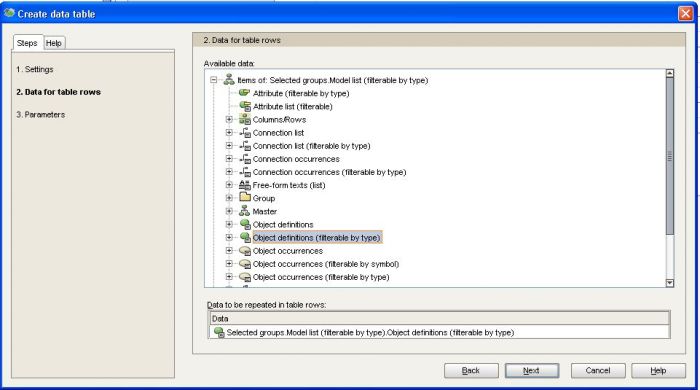
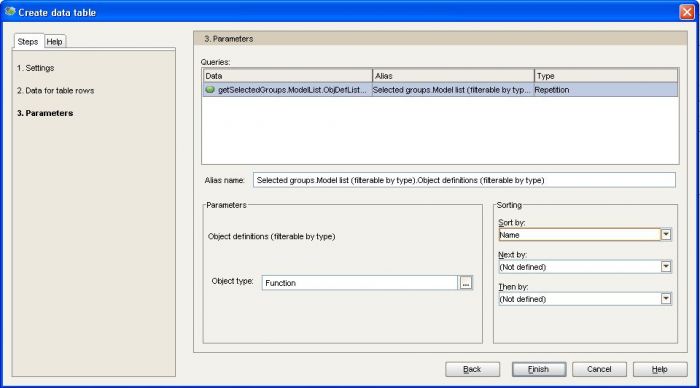
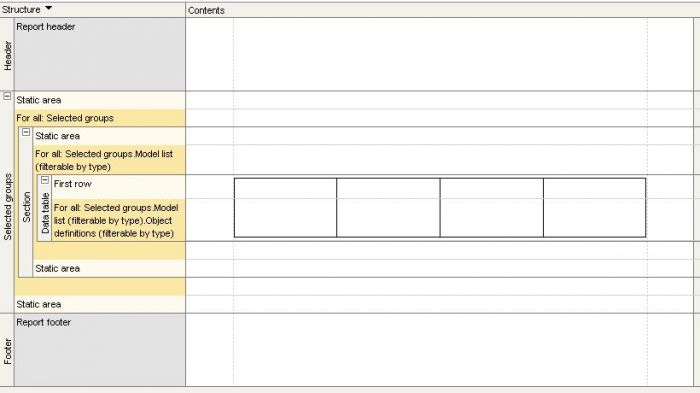
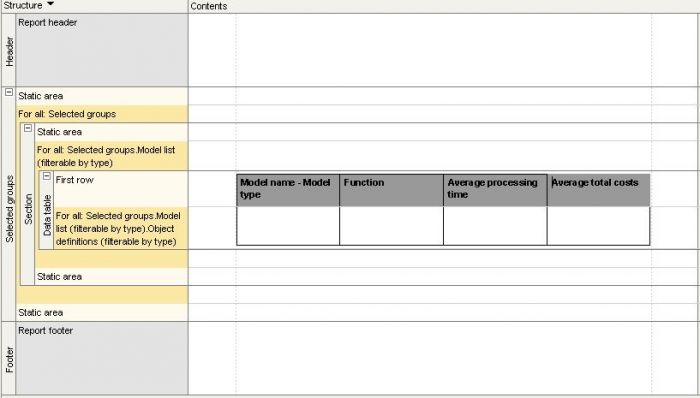
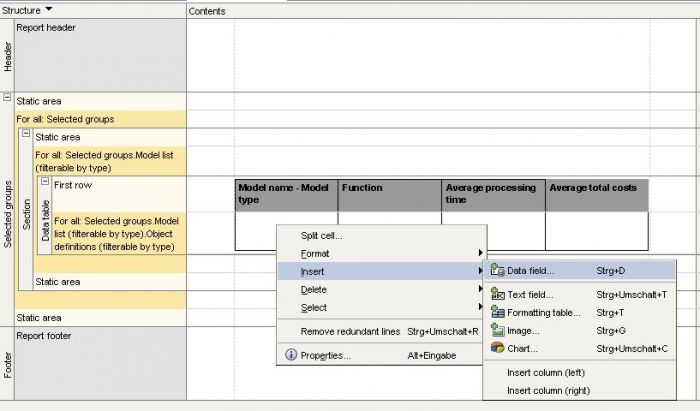
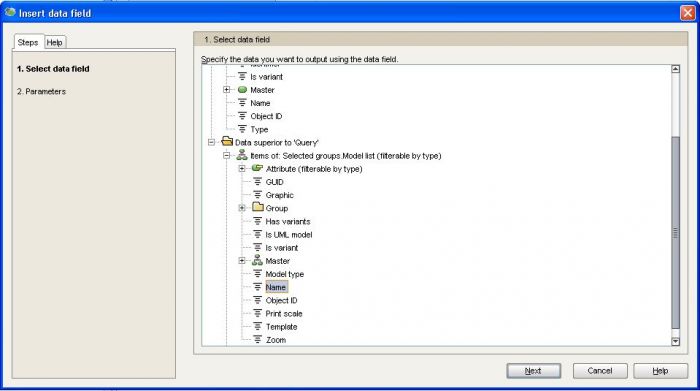
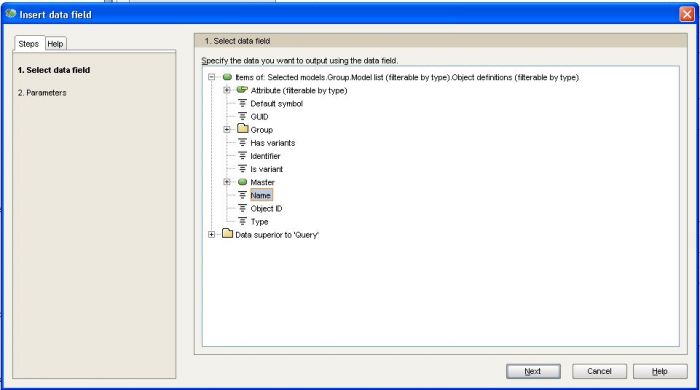
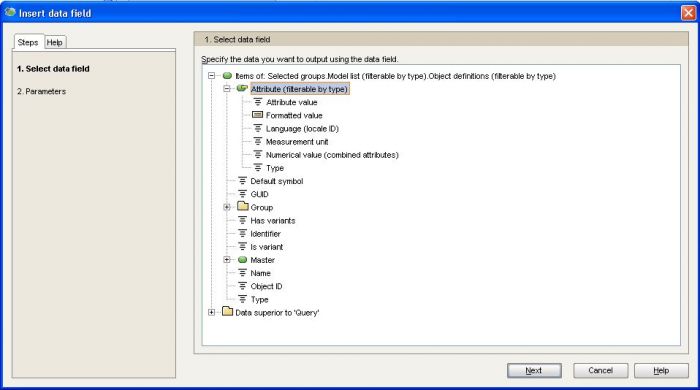
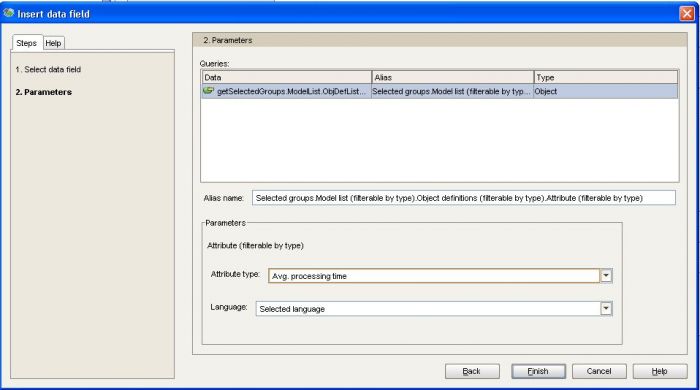
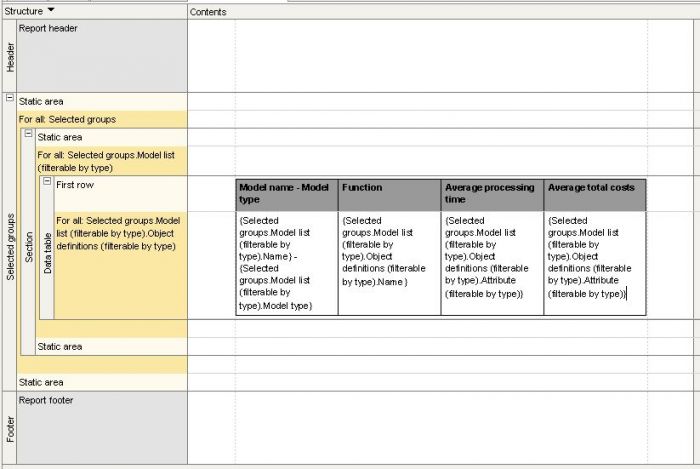
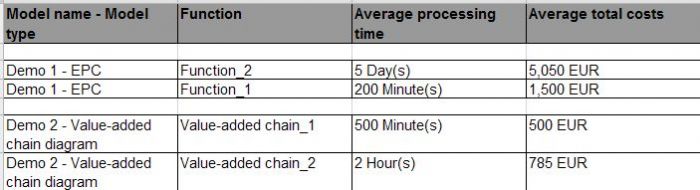
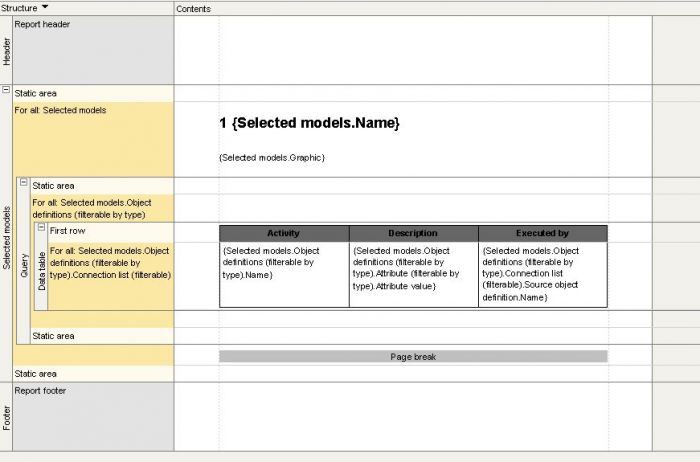


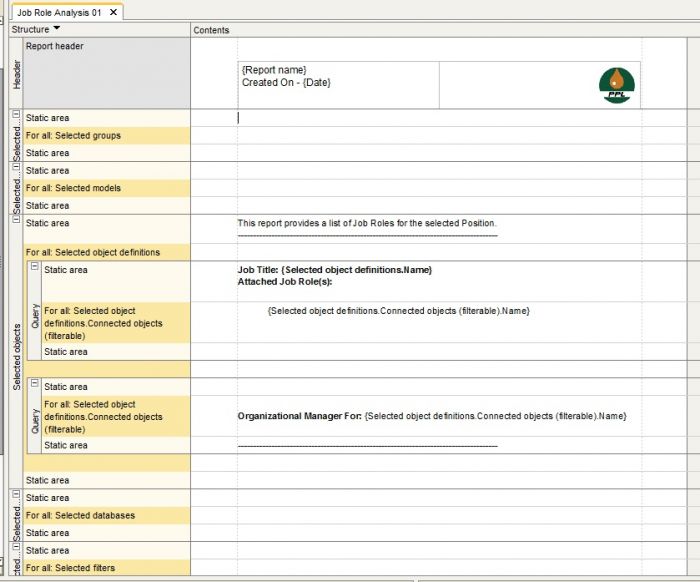
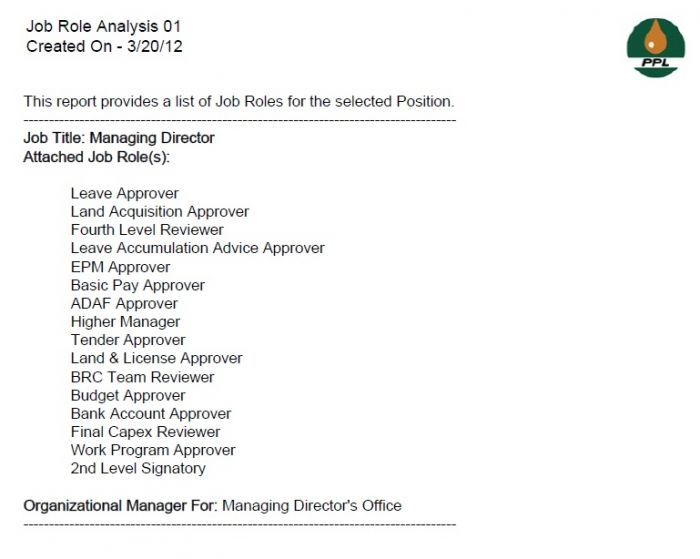
Ismael Shameem Etowar on
Dear Ms. Klein,
Many thanks for this post.
I was working on a similar report and was stuck at a point in time:)
Your article came at the right time.
Thanks a lot.
Cheers
Shameem