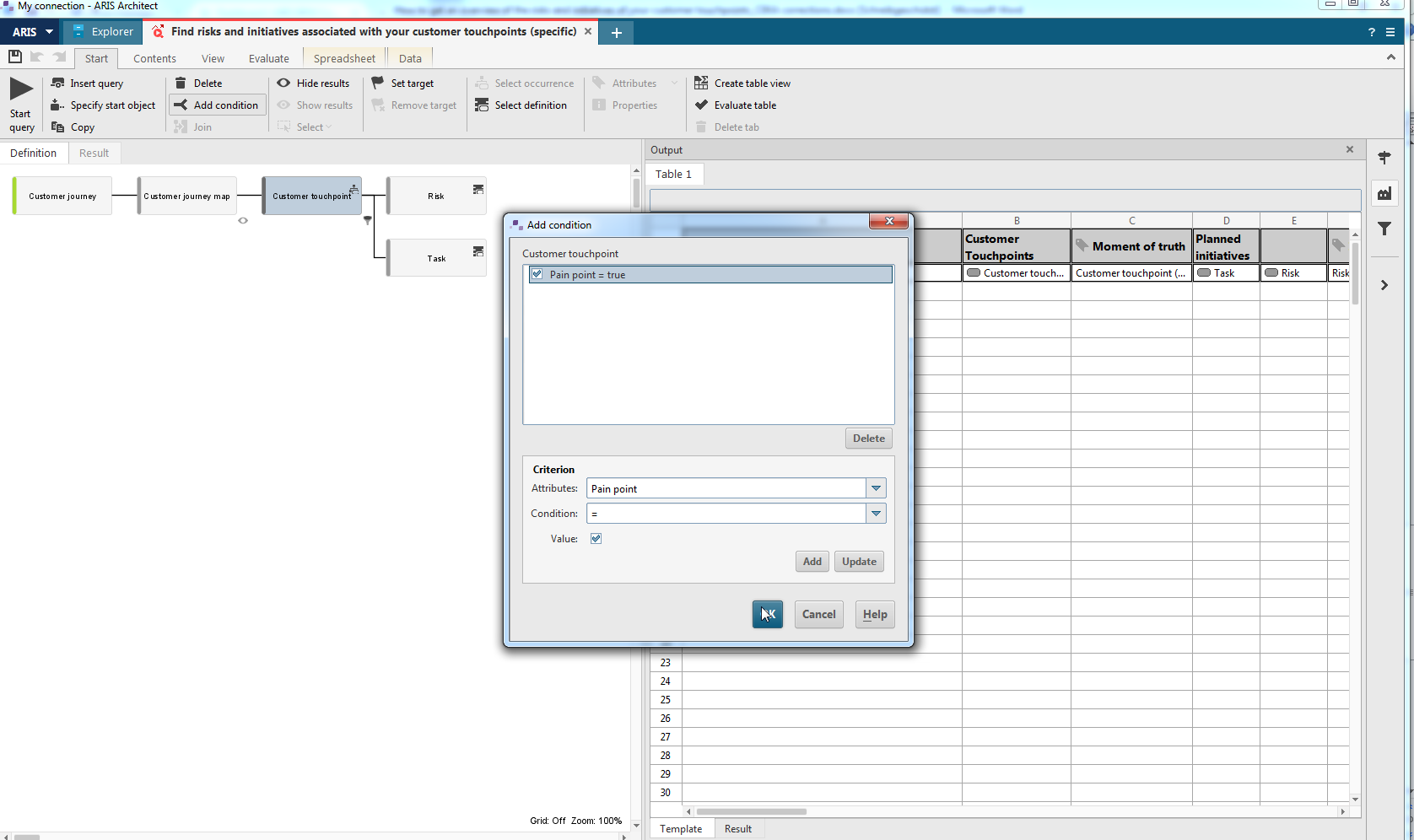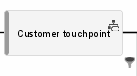Today I will show you how to find the risks and initiatives that may be associated with your customer touchpoints. To do this, I will share two different queries with you. The starting point of these queries is always the "Customer journey" object.
Find risks and initiatives associated with your customer touchpoints (generic)
The query collects all assigned customer journey maps of the customer journey and returns the customer touchpoints, their associated risks and possibly planned initiatives. A planned initiative can either be a tactical action to counteract and avoid certain risks, but can also have a more strategic character that is linked to the goals defined in your (corporate) business strategy.
In the first part of the table you can find information about the customer journey and the customer touchpoints it includes. The second part shows details about the customer touchpoints of the selected customer journey (e.g. which touchpoint is a pain point for the customer). The third part displays the potential risks that can occur at this customer touchpoint and shows the initiatives planned to correct or mitigate the effects that this risk has associated.
Find risks and initiatives associated with your customer touchpoints (specific)
This query provides information similar to the first one, but the focus is on the risks. The query also includes attribute information about the risks such as impact and probability of its occurrence.
The most important difference is that the query has a condition according to which you can analyze only customer touchpoints that are defined as pain points. This condition has been added since you may want to focus on the customer touchpoints that carry a risk of losing business. And this is most likely when it is a pain point and moment of truth for the customer.
When defining a query, you can specify conditions for each successor in the following way:
- Open the query.
- Click the item for which you want to define a condition, e.g., Customer touchpoint.
- Click
 Add condition in the Start tab bar. The dialog opens.
Add condition in the Start tab bar. The dialog opens. - Specify the relevant settings and click OK.
A filter symbol is added to the item:
Feel free to download the queries, and if you are interested in analyzing your customer journeys, please also check my post "How to get an overview of your customer touchpoints".
To obtain further information, you can subscribe to the “Customer Experience Management” tag.


.png)
.png)