Already known from ARIS Express, "Fragments" should help you to speed up your modeling.
Now, this feature is also available in the professional ARIS products with the new service release of ARIS. Almost 100 predefined object combinations are available for you to shorten the time you use to design your ARIS models. Fragments are available for:
- Application system type diagram
- Application system diagram
- EPC
- ERM
- IE data model
- Network topology
- Organizational chart
- Objective diagram
- Product tree
- Requirement allocation diagram
- Service allocation diagram
- Structuring model
- Task allocation diagram
- and many more...
Many of those fragments can automatically be combined with SmartDesign. E.g. the fragment within the "Product tree" is shown below. You can place this fragment and directly start the SmartDesign by right-clicking onto one of the objects of the product tree fragment.
In addition, there is also a fragment which allows you to place a header within the model, giving some information about the model itself.
How to create your own fragment?
That’s very easy: you just model the structure which you want to use as a fragment, select all objects and right-click on the selection to get the context menu and choose "Create fragment...". Enter a name and that’s it.
Differences to ARIS Express
In ARIS Business Architect/Designer, the fragment functionality is more powerful than in ARIS Express.
You can define
- whether the fragment should be used in all model types allowing the contained objects, or just the current model type or
- whether you want to apply the template if the fragment is placed, or keep the object properties which you’re using during the fragment creation.
Option "Use for all model types"
If you switch on this option, the fragment will be allowed in all model types, where the contained object combination is allowed. An example for this is the “model header” fragment, which contains only model attributes and graphical objects. Therefore, this fragment is allowed in all model types.
Applying a template
You can define, whether you always want to have the fragment be displayed like the currently used template or not.
If you switch on this option, the objects within the template will always be created according to the currently used template. If not, all objects will look as when you created the fragment ignoring the current template. In addition, the names (values also!) and attribute placements will be kept.
Example:
Let's say you want to have a fragment like this function allocation.
If you want to keep the graphical settings of the objects (colors, lines), and you also want to keep the names of the objects (because e.g. you want to use them as some kind of manual, what you need to describe etc.), you should not use the option "apply template". The fragment will be placed always like you created it.
Otherwise, if you change the template, the fragment will be always adjusted according to the template currently used.
Handling fragments
In the window "fragments", all available fragments are shown.
You can easily remove fragments by right clicking onto the fragments and choosing "Delete". You can also change the name of fragments, and set the "Apply template" property of the fragment.
As you can see, fragments are easy to set up. They help you to roll-out your pre-defined model building blocks. This supports that all models are unified and are easier to read.
Note: This article describe a feature introduced or extended with ARIS Platform 7.1 Service Release 5. See this post for links to similar articles.


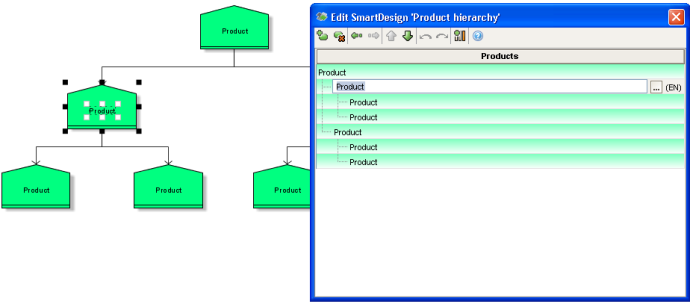

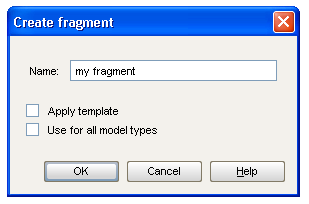


Darlene Hinkle on
How do you make the fragments you create available for all ARIS users?