Models reflect structure and processes of your company. Because of existing changes on the market or in your company, models have to been changed, too. Changes can be compared easily (version comparison), for example automatic comparison during release cycle management (RCM) process. The comparison shows the delta between current version and desired version, but does not explain why the model was changed. The solution is ARIS Audit Trail macro, which I want to share with you today.
ARIS Audit Trail macro
With the ARIS Audit Trail macro you can offer your colleagues clear descriptions of:
- What was the reason for the change?
- When did the change occur?
- Which person made the change?
How to activate the macro
To get started recording changes, you have to activate the macro „Modeling audit trail”. To do so, you have to open the properties of the macro after you imported the macro to your ARIS installation.
You activate the macro by choosing “Available to users”.
To view or to change when the macro should be started automatically, select „Event” and „Select event…” in the “Context” property page of the macro.
By default the macro is defined to be executed automatically directly before a model is closed. So the event “Model is to be closed (vetoable)” is selected here.
The purpose of these selections is, for example, when a changed model is closed, the modeler is asked to enter the reason for the change.
User, timestamp and reason are added in model attribute „modeling audit trail“. Users of version control systems such as CVS, SVN or Perforce know such a mechanism. Every time you submit a new version, you enter a short text describing your change. This helps to later go back to a specific version of a document or to review what has happened to the model in the past. You can easily manage and describe the history of model changes. With the Audit Trail macro you get transparent information, why models were changed. It is available in model attributes to enable easy reporting. The ARIS Audit Trail macro forms a part of the release cycle management process. By automatically bringing up the submit dialog on each model change, users are forced to continuously keep track of their changes. During the release cycle management process, reviewers can take their decision also based on the „why“, which is displayed in the review screen. The modeling audit trail information is transferred into the model´s change history attribute to have a new starting point for future changes of the model.
Macro Download & Setup
To get started, download the ARIS Audit Trail macro and save it on your hard disk. Please note, you can only download the macro if you are currently logged in to ARIS Community. The macro was developed for and tested with ARIS Platform 7.1 and it might not run on older versions.
Make sure that you have ARIS Business Architect, because you need the administration module to import the macro. In case you only got ARIS Business Designer on your machine, you must ask your ARIS administrator to install the macro for you.
For more information about downloading & setting up reports and macros in ARIS, read my previous article “Reports and macros in ARIS”.
After download and installation, you can use the macro by activating it as described in the previous sections.
Note: Check this post if you are looking for other free ARIS reports & macros. If you want to discuss ARIS scripting problems, make sure to join the group Reports & Macros in ARIS.


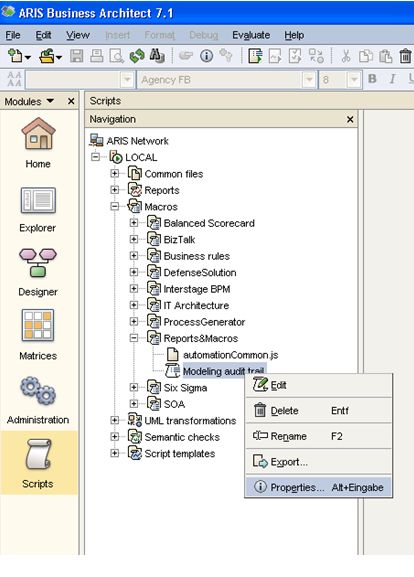
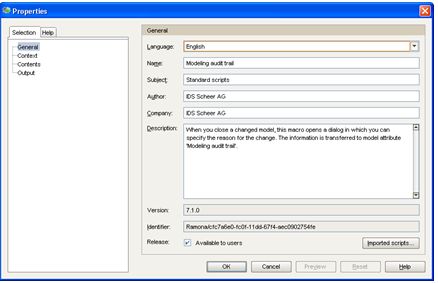
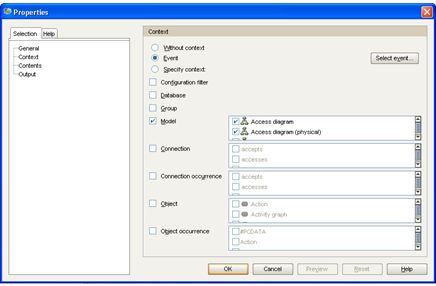
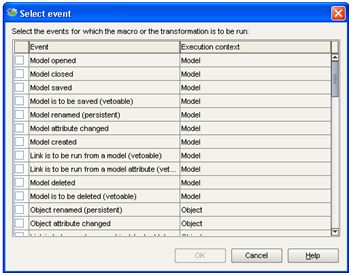
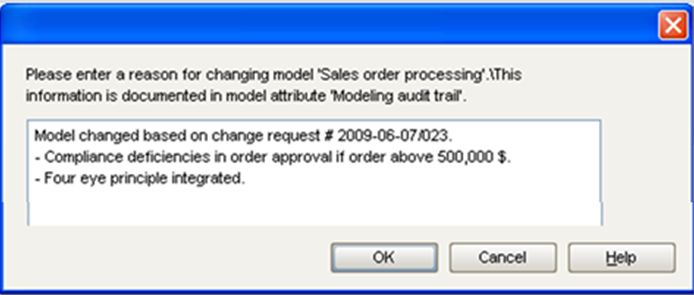




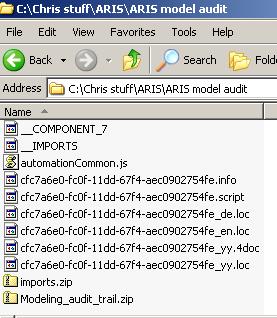




Stefan Geis on
Hi Torsten,
this tool seems very useful. However, after installing like you described, each time I close a model and the dialog to provide the audit trail comment, I get an exception that the macro can not be executed. Even though I use the general filter, the details of the exception says that the corresponding attribute is either not allowed in the current context and/or can not be modified.
In case you have an idea how to solve this...let me know.
Stefan