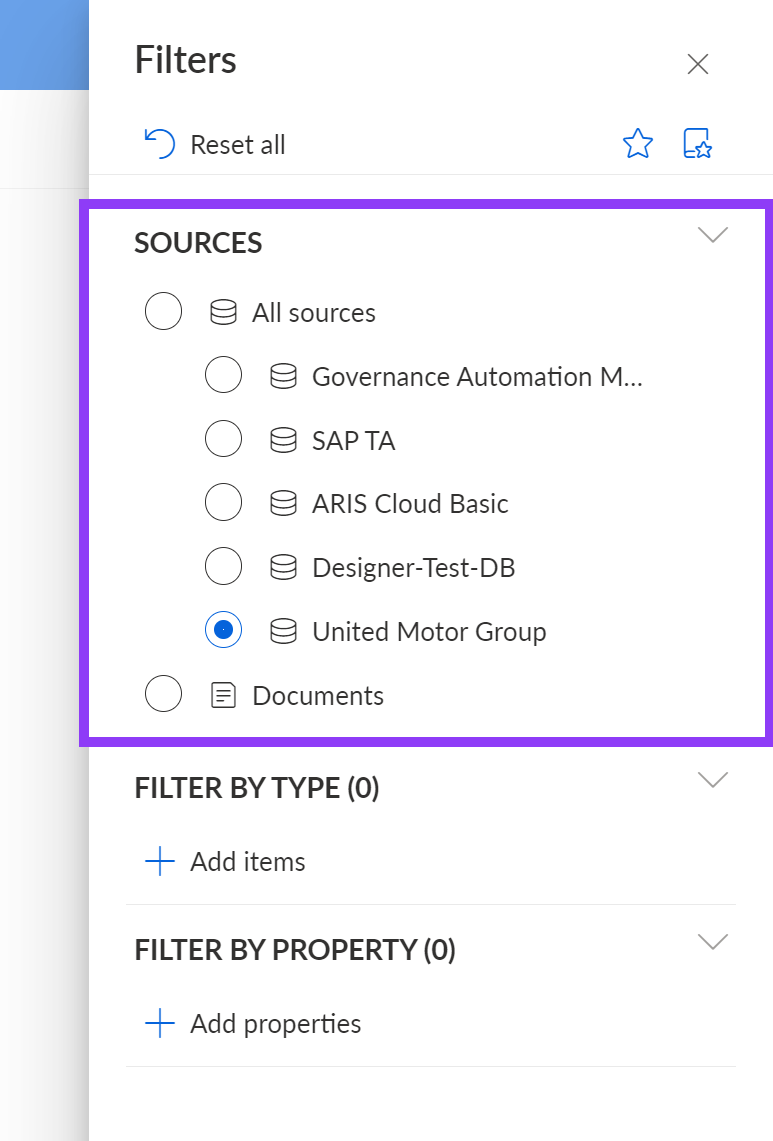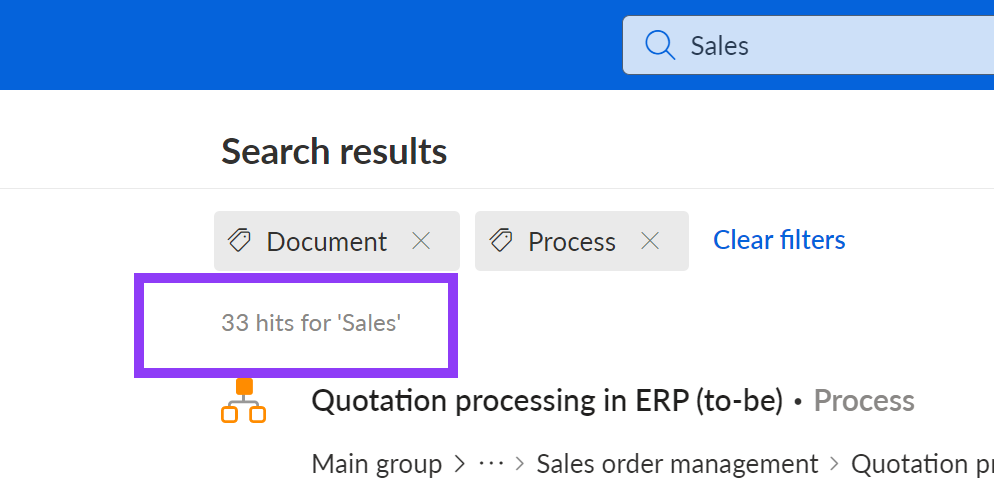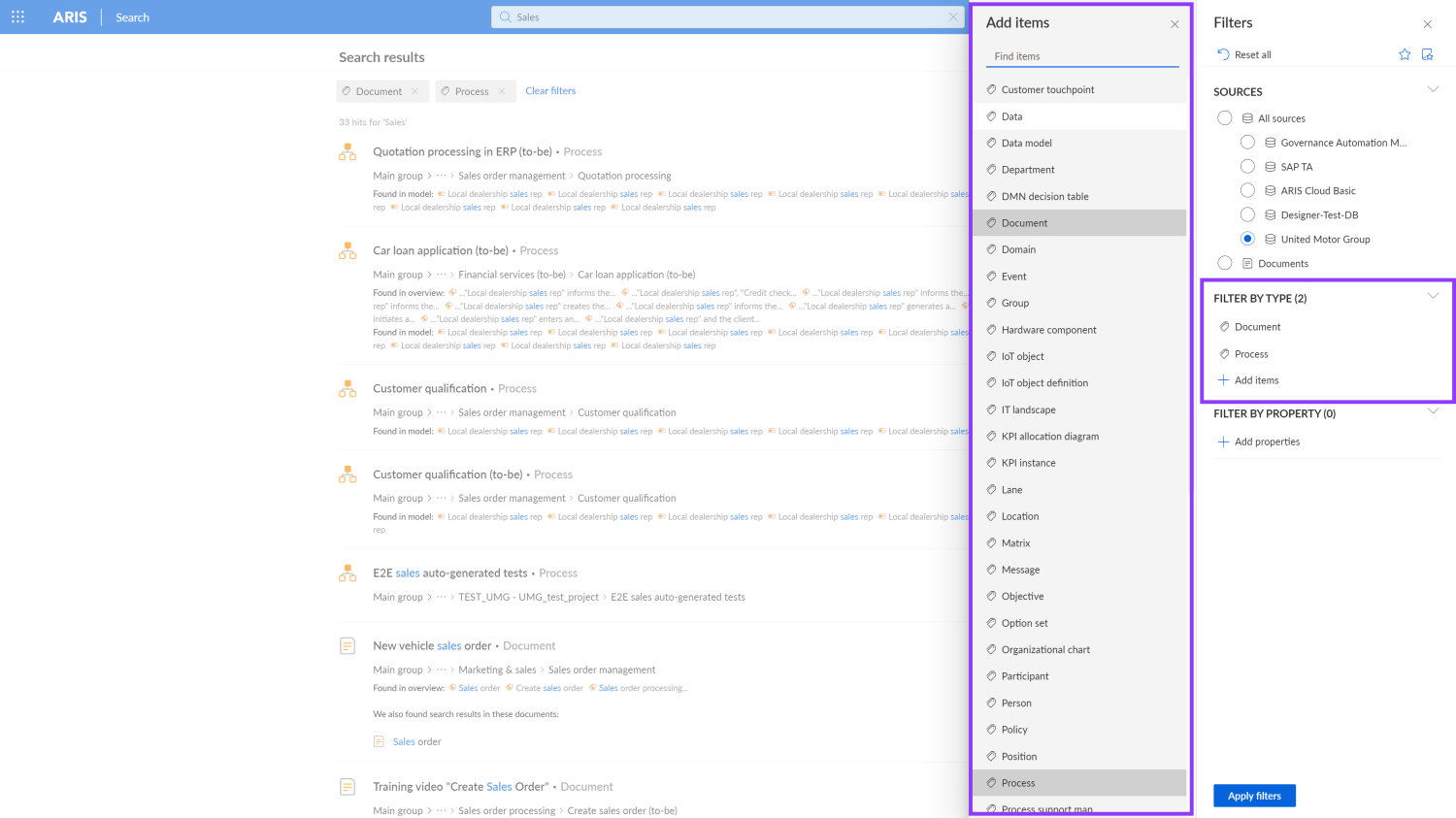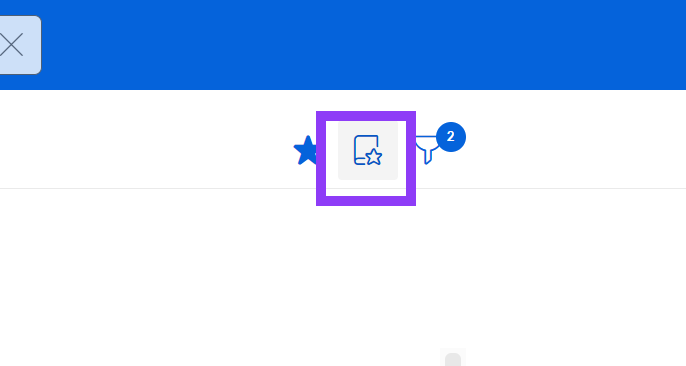In my last post about the new search capabilities in ARIS 10 SR22 I showed you how the search in the ARIS repository has been improved. Now I will show you what has changed in terms of ARIS portal search.
Let's get started right away.
Content users can now use search not just to find content from one published source, but to search across all published sources simultaneously. Of course, the user gets many more results than before, but there are many ways to adjust the results to the individual needs and thus to get a very clear result. How this works, I will show you with this post.
A brief note before I continue. Before search results can be provided, all published databases must first be indexed (just once).So let’s start now. I begin with searching for content about “Sales”
I now get a list with numerous results. Models, objects, and related documents are included in the list. What I can also see is the name of the relevant database at the beginning of the path since I’m currently “scanning” various databases.
To narrow down my results, I can now, for example, reduce the number of data sources by using one of the databases as a filter. I confirm my selection by clicking on "Apply".
My search results have already been drastically trimmed.
Short remark at this point: If you want to know more about the detail of a specific search result you can now click somewhere on the white space of this result to get a preview of the desired outcome.Now I can further narrow down my results list by selecting one or more object types, or models (while holding down the Ctrl key).
Please always remember that the elements displayed for selection are (automatically) based on the default ARIS method filter assigned by the administrator to the selected source (database).
By clicking the "x" or selecting "clear filters," I can quickly and easily delete any filters that are currently in use.
I can also bookmark my preferred search filters. To do so I have to enter and save a name (and category). I can either create my own category or save the search filter to the default category, "Main."
To access or edit my bookmarked favorite filters I can open the corresponding list here.
Saved filters or categories can be easily renamed or deleted.
One final note on search, which I also find very helpful.
Once additional filter criteria, such as those on items or properties, have been entered, they also remain there for newly entered search terms. This allows you to quickly search for additional words while maintaining the same filter settings until you choose to clear the filters.
And last but not least, since we run a full text search, together with the published database contents all used documents are found as well. They are either displayed as document object or in a separate row.
And that’s it. If you would like to see this new feature in action click here.
I hope this example has shown you how easy it is now to search the ARIS portal with the new release. Besides the search in the portal, we have also improved the search in the repository. If you want to know more about it, you can read about it here.
Have I caught your interest in the new release? Then you can find more information about the highlights in the upcoming ARIS release webinar or in the ARIS release overview post.

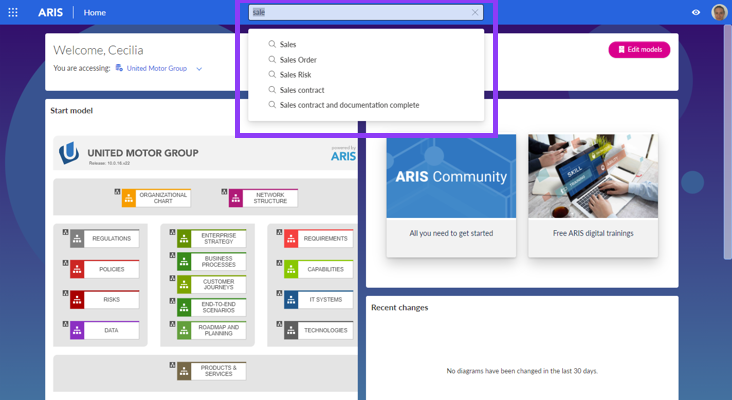

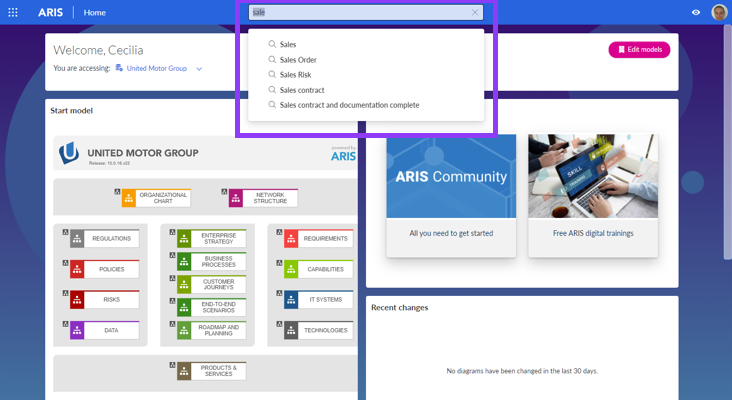
.png)